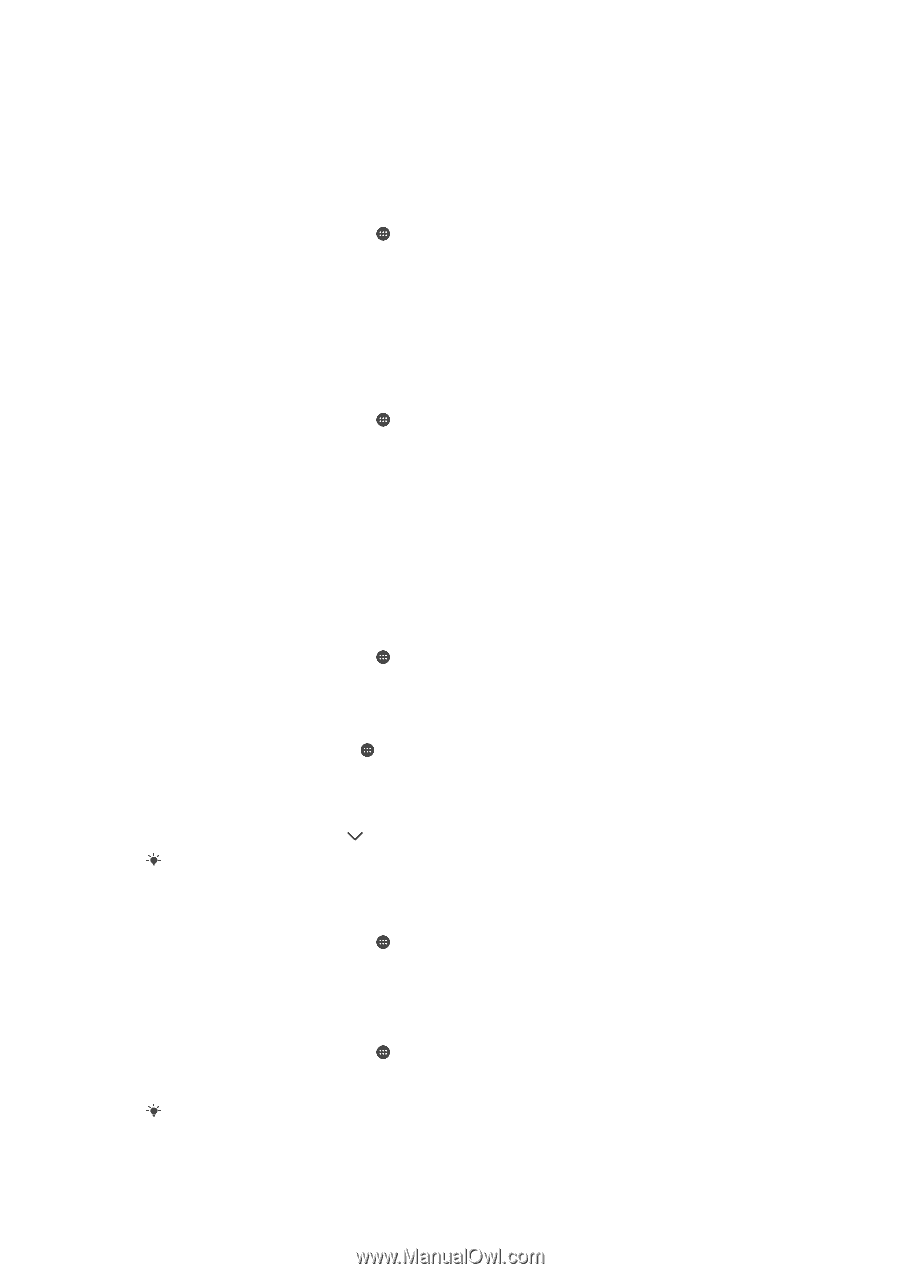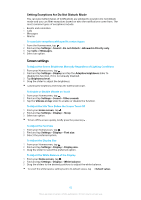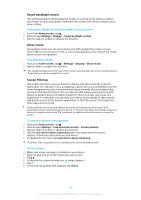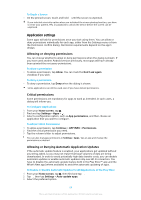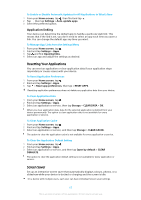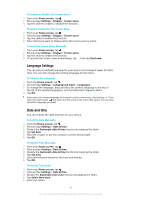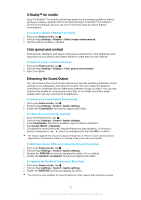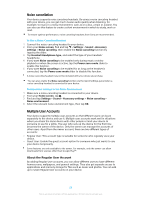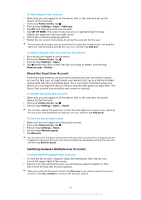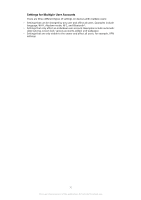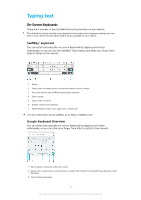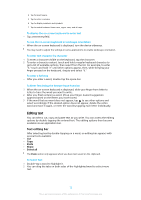Sony Ericsson Xperia XZ Premium User Guide - Page 67
X-Reality™ for mobile, Color gamut and contrast, Enhancing the Sound Output, Home screen - sony mobile
 |
View all Sony Ericsson Xperia XZ Premium manuals
Add to My Manuals
Save this manual to your list of manuals |
Page 67 highlights
X-Reality™ for mobile Sony's X-Reality™ for mobile technology improves the viewing quality of videos, giving you clearer, sharper and more natural images. X-Reality™ for mobile is turned on by default, but you can turn it off if you want to reduce battery consumption. To enable or disable X-Reality™ for mobile 1 From your Home screen, tap . 2 Find and tap Settings > Display > Video image enhancement. 3 Tap the slider to enable or disable. Color gamut and contrast Professional, Standard, and Super-vivid modes enhance the color brightness and saturation of your photos and videos while you view them on your device. To apply an image enhancement mode 1 From your Home screen, tap . 2 Find and tap Settings > Display > Color gamut and contrast. 3 Select an option. Enhancing the Sound Output You can enhance the sound of your device by manually enabling individual sound settings such as Equalizer and Surround sound. You can enable the Dynamic normalizer to minimize volume differences between songs or videos. You can also improve the quality of compressed music files to near high-resolution audio quality when you are using wired headphones. To Enhance the Sound Output Automatically 1 From your Home screen, tap . 2 Find and tap Settings > Sound > Audio settings. 3 Enable the ClearAudio+ function by tapping the slider. To adjust the sound settings manually 1 From the Homescreen, tap . 2 Find and tap Settings > Sound > Audio settings. 3 If the ClearAudio+ function is enabled, tap the slider to disable it. 4 Tap Sound effects > Equalizer. 5 To adjust the sound manually, drag the frequency band buttons. To choose a preset arrangement, tap , select an arrangement, then tap OK to confirm. The manual adjustment of sound output settings has no effect on voice communication applications. For example, there is no change in the voice call sound quality. To Minimize Volume Differences Using the Dynamic Normaliser 1 From your Home screen, tap . 2 Find and tap Settings > Sound > Audio settings. 3 Disable the DSEE HX function by tapping the slider, if it is enabled. 4 Enable the Dynamic normalizer function by tapping the slider. To Upgrade the Quality of Compressed Music Files 1 From your Home screen, tap . 2 Find and tap Settings > Sound > Audio settings. 3 Enable the DSEE HX function by tapping the slider. This setting is only available for wired headphones that support High-Resolution Audio. 67 This is an internet version of this publication. © Print only for private use.