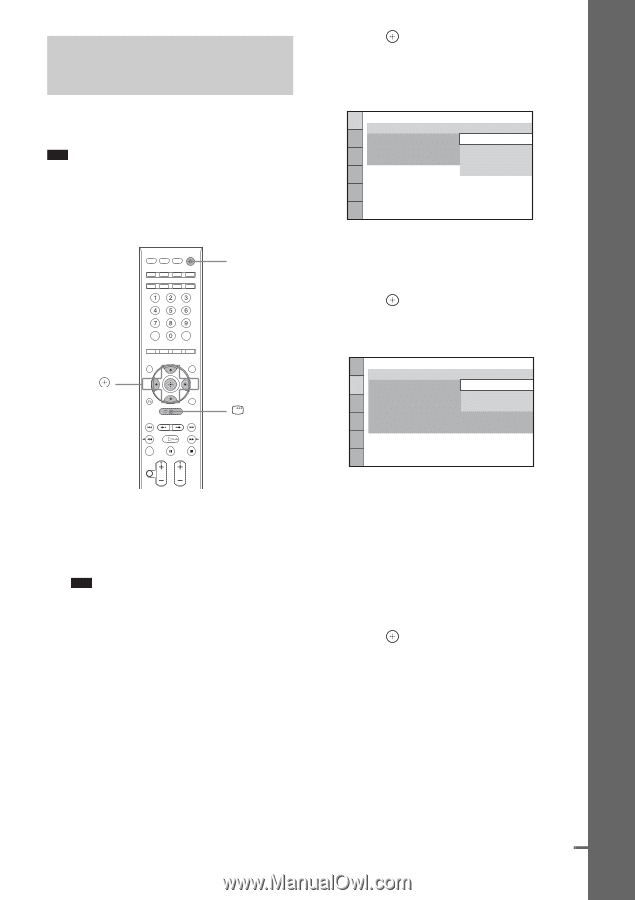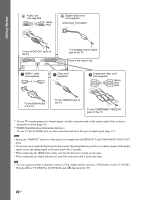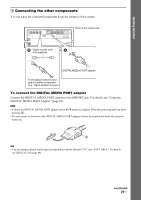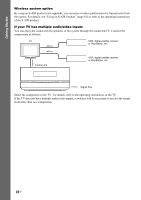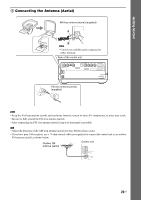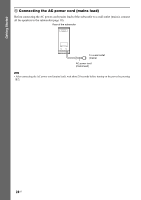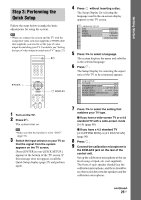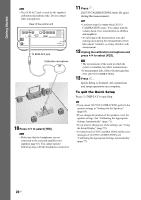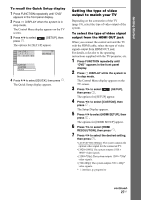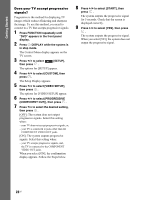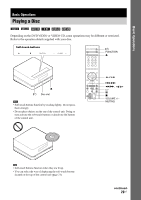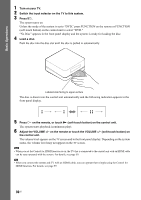Sony DAV IS50 Operating Instructions - Page 25
Step 3: Performing the Quick Setup, appears on the TV screen.
 |
UPC - 027242730953
View all Sony DAV IS50 manuals
Add to My Manuals
Save this manual to your list of manuals |
Page 25 highlights
Getting Started Step 3: Performing the Quick Setup Follow the steps below to make the basic adjustments for using the system. Note • When you connect the system and the TV with the component video cord (not supplied) or HDMI cable (not supplied), you need to set the type of video output for matching your TV. For details, see "Setting the type of video output to match your TV" (page 27). "/1 C/X/x/c, DISPLAY 4 Press without inserting a disc. The Setup Display for selecting the language used in the on-screen display appears on the TV screen. LANGUAGE SETUP OSD: MENU: AUDIO: SUBTITLE: ENGLISH ENGLISH FRENCH SPANISH PORTUGUESE 5 Press X/x to select a language. The system displays the menu and subtitles in the selected language. 6 Press . The Setup Display for selecting the aspect ratio of the TV to be connected appears. VIDEO SETUP TV TYPE: 16:9 PROGRESSIVE (COMPONENT OUT): 16:9 4:3 OUTPUT: 4:3 LETTER BOX BLACK LEVEL: 4:3 PAN SCAN BLACK LEVEL (COMPONENT OUT): OFF PAUSE MODE: AUTO 1 Turn on the TV. 2 Press [/1. The system turns on. Note • Make sure that the function is set to "DVD" (page 32). 3 Switch the input selector on your TV so that the signal from the system appears on the TV screen. [Press [ENTER] to run QUICK SETUP.] appears at the bottom of the TV screen. If this message does not appear, recall the Quick Setup display (page 27) and perform again. 7 Press X/x to select the setting that matches your TV type. x If you have a wide-screen TV or a 4:3 standard TV with a wide-screen mode [16:9] (page 80) x If you have a 4:3 standard TV [4:3 LETTER BOX] or [4:3 PAN SCAN] (page 80) 8 Press . 9 Connect the calibration microphone to the ECM-AC2 jack on the rear of the control unit. Set up the calibration microphone at the ear level using a tripod, etc. (not supplied). The front of each speaker should face the calibration microphone, and there should be no obstruction between the speakers and the calibration microphone. continued 25US