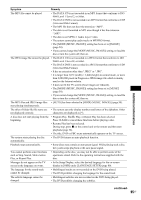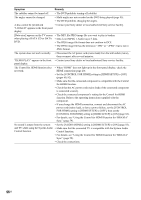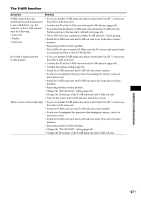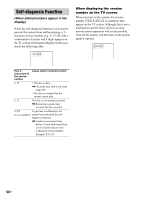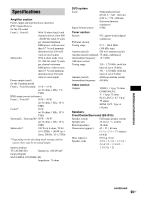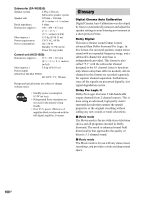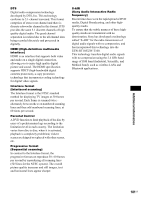Sony DAV IS50 Operating Instructions - Page 96
Set the [AUDIO HDMI] setting in [HDMI SETUP] to [ON] - bravia
 |
UPC - 027242730953
View all Sony DAV IS50 manuals
Add to My Manuals
Save this manual to your list of manuals |
Page 96 highlights
Symptom Remedy The subtitles cannot be turned off. • The DVD prohibits turning off subtitles. The angles cannot be changed. • Multi-angles are not recorded on the DVD being played (page 45). • The DVD prohibits changing the angles. A disc cannot be ejected and • Contact your Sony dealer or local authorized Sony service facility. "LOCKED" appears in the front panel display. [Data error] appears on the TV screen • The MP3 file/JPEG image file you want to play is broken. when playing a DATA CD or DATA • Data is not MPEG 1 Audio Layer 3 data. DVD. • The JPEG image file format does not conform to DCF. • The JPEG image file has the extension ".JPG" or ".JPEG", but is not in JPEG format. The system does not work normally. • Disconnect the AC power cord (mains lead) from the wall outlet (mains), then reconnect after several minutes. "DEMO PLAY" appears in the front • Contact your Sony dealer or local authorized Sony service facility. panel display. The Control for HDMI function does not work. • When "HDMI" does not light up in the front panel display, check the HDMI connection (page 20). • Set the [CONTROL FOR HDMI] setting in [HDMI SETUP] to [ON] (pages 60, 82). • Make sure that the connected component is compatible with the Control for HDMI function. • Check that the AC power cord (mains lead) of the connected component is connected securely. • Check the connected component's setting for the Control for HDMI function. Refer to the operating instructions supplied with the component. • If you change the HDMI connection, connect and disconnect the AC power cord (mains lead), or have a power failure, set the [CONTROL FOR HDMI] setting in [HDMI SETUP] to [OFF], then set the [CONTROL FOR HDMI] setting in [HDMI SETUP] to [ON] (page 82). • For details, see "Using the Control for HDMI Function for "BRAVIA" Sync" (page 59). No sound is output from the system • Set the [AUDIO (HDMI)] setting in [HDMI SETUP] to [ON] (page 83). and TV while using the System Audio • Make sure that the connected TV is compatible with the System Audio Control function. Control function. • For details, see "Using the Control for HDMI Function for "BRAVIA" Sync" (page 59). • Check the connections. 96US