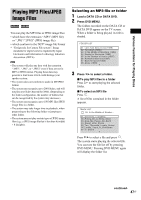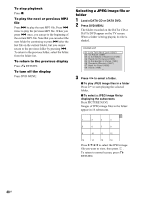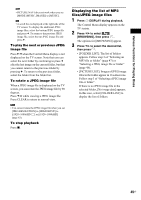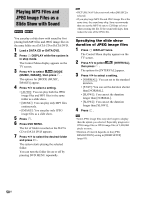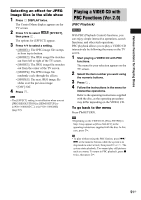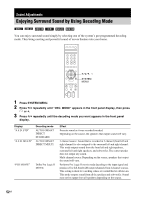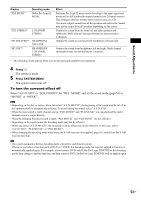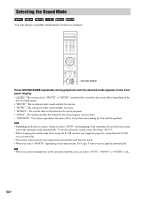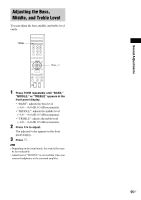Sony DAV IS50 Operating Instructions - Page 50
Playing MP3 Files and JPEG Image Files as a Slide Show with Sound, Specifying the slide show
 |
UPC - 027242730953
View all Sony DAV IS50 manuals
Add to My Manuals
Save this manual to your list of manuals |
Page 50 highlights
Playing MP3 Files and JPEG Image Files as a Slide Show with Sound You can play a slide show with sound by first placing both MP3 files and JPEG image files in the same folder on a DATA CD or DATA DVD. 1 Load a DATA CD or DATA DVD. 2 Press DISPLAY while the system is in stop mode. The Control Menu display appears on the TV screen. 3 Press X/x to select [MODE (MUSIC, IMAGE)], then press . The options for [MODE (MUSIC, IMAGE)] appear. 4 Press X/x to select a setting. • [AUTO]: You can play both the JPEG image files and MP3 files in the same folder as a slide show. • [MUSIC]: You can play only MP3 files continuously. • [IMAGE]: You can play only JPEG image files as a slide show. 5 Press . 6 Press DVD MENU. The list of folder recorded on the DATA CD or DATA DVD appears. 7 Press X/x to select the desired folder and press H. The system starts playing the selected folder. You can turn the folder list on or off by pressing DVD MENU repeatedly. Note • PICTURE NAVI does not work when [MUSIC] is selected. • If you play large MP3 file and JPEG image file at the same time, the sound may skip. Sony recommends that you set the MP3 bit rate to 128 kbps or lower when creating the file. If the sound still skips, then reduce the size of the JPEG file. Specifying the slide show duration of JPEG image files 1 Press DISPLAY twice. The Control Menu display appears on the TV screen. 2 Press X/x to select [INTERVAL], then press . The options for [INTERVAL] appear. 3 Press X/x to select a setting. • [NORMAL]: You can set to the standard duration. • [FAST]: You can set the duration shorter than [NORMAL]. • [SLOW1]: You can set the duration longer than [NORMAL]. • [SLOW2]: You can set the duration longer than [SLOW1]. 4 Press . Note • Some JPEG image files may take longer to display than the option you selected. Especially progressive JPEG image files or JPEG image files of 3,000,000 pixels or more. • Duration of interval depends on the [JPEG RESOLUTION] setting in [HDMI SETUP] (page 83). 50US