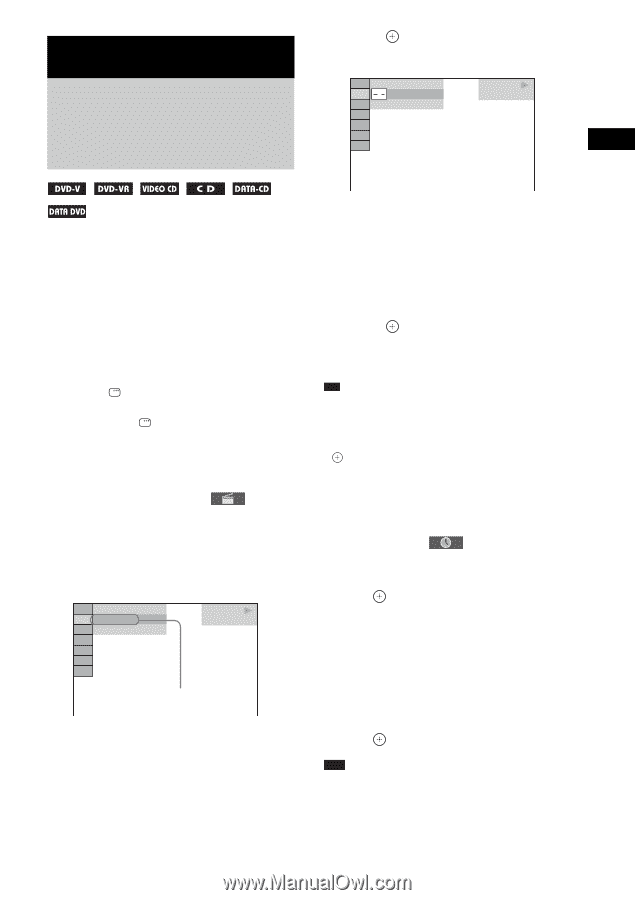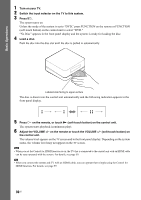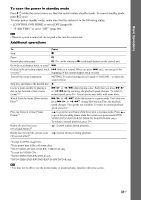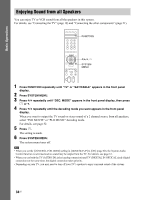Sony DAV IS50 Operating Instructions - Page 35
Various Functions for Playing Discs, Searching for a Title/ Track/Scene, etc.
 |
UPC - 027242730953
View all Sony DAV IS50 manuals
Add to My Manuals
Save this manual to your list of manuals |
Page 35 highlights
Various Functions for Playing Discs Various Functions for Playing Discs Searching for a Title/ Chapter/Track/Scene, etc. 3 Press . [** (**)] changes to [- - (**)]. 98( 99) 13( 99) T 0: 03: 17 DVD VIDEO You can search a DVD VIDEO/DVD-VR by title or chapter, and you can search a VIDEO CD/CD/DATA CD/DATA DVD by track, index, or scene. For a DATA CD/DATA DVD, you can search by folder or file. As titles and tracks are assigned unique numbers on the disc, you can select the desired title or track by entering its number. Or, you can search for a scene using the time code. 1 Press DISPLAY. (When playing a DATA CD/DATA DVD with JPEG image files, press DISPLAY twice.) The Control Menu display appears on the TV screen. 2 Press X/x to select the search method. Example: when you select [CHAPTER] [** (**)] is selected (** refers to a number). The number in parentheses indicates the total number of titles, chapters, tracks, indexes, scenes, folders or files. 98( 99) 13( 99) T 0: 03: 17 DVD VIDEO Selected row 4 Press X/x or the numeric buttons to select the desired title, chapter, track, index, scene, etc. If you make a mistake Cancel the number by pressing CLEAR, then select another number. 5 Press . The system starts playback from the selected number. Tip • When the Control Menu display is turned off, you can search for a chapter (DVD VIDEO/DVD-R/DVDRW), track (VIDEO CD/CD), or file (DATA CD/ DATA DVD) by pressing the numeric buttons and . To search for a scene using the time code (DVD VIDEO and DVDVR mode only) 1 In Step 2, select [TIME]. [T **:**:**] (playing time of the current title) is selected. 2 Press . [T **:**:**] changes to [T --:--:--]. 3 Input the time code using the numeric buttons. For example, to find the scene at 2 hours, 10 minutes, and 20 seconds after the beginning, just press "2, 1, 0, 2, 0" ([2:10:20]). 4 Press . Note • You cannot search for a scene on a DVD+R/ DVD+RW using the time code. 35US