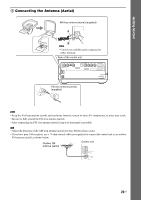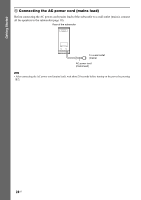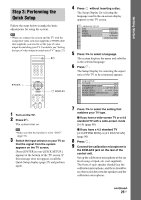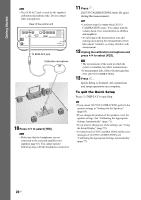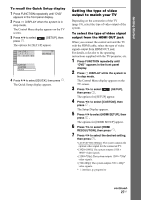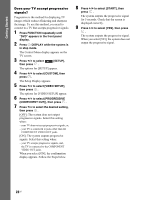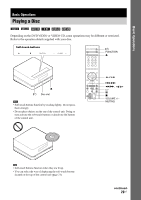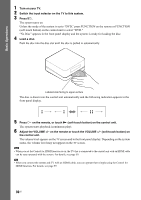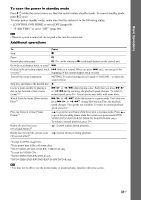Sony DAV IS50 Operating Instructions - Page 28
in stop mode., while the system is
 |
UPC - 027242730953
View all Sony DAV IS50 manuals
Add to My Manuals
Save this manual to your list of manuals |
Page 28 highlights
Getting Started Does your TV accept progressive signals? Progressive is the method for displaying TV images which reduces flickering and sharpens the image. To use this method, you need to connect to a TV that accepts progressive signals. 1 Press FUNCTION repeatedly until "DVD" appears in the front panel display. 2 Press DISPLAY while the system is in stop mode. The Control Menu display appears on the TV screen. 3 Press X/x to select [SETUP], then press . The options for [SETUP] appear. 4 Press X/x to select [CUSTOM], then press . The Setup Display appears. 5 Press X/x to select [VIDEO SETUP], then press . The options for [VIDEO SETUP] appear. 6 Press X/x to select [PROGRESSIVE (COMPONENT OUT)], then press . 7 Press X/x to select the desired setting, then press . [OFF]: The system does not output progressive signals. Select this setting when: - your TV does not accept progressive signals, or, - your TV is connected to jacks other than the COMPONENT VIDEO OUT jacks. [ON]: The system outputs progressive signals. Select this setting when: - your TV accepts progressive signals, and, - the TV is connected to the COMPONENT VIDEO OUT jacks. When you select [ON], the confirmation display appears. Follow the Steps below. 8 Press C/c to select [START], then press . The system outputs the progressive signal for 5 seconds. Check that the screen is displayed correctly. 9 Press C/c to select [YES], then press . The system outputs the progressive signal. When you select [NO], the system does not output the progressive signal. 28US