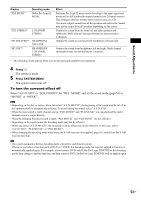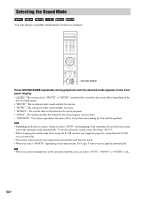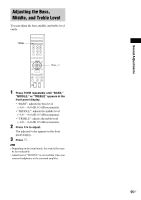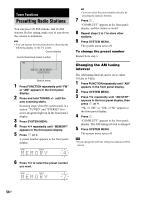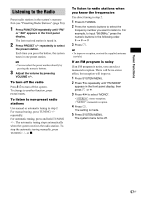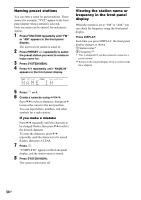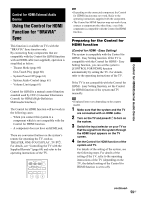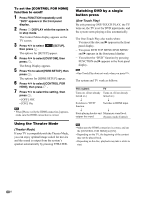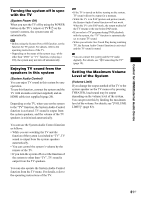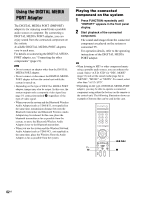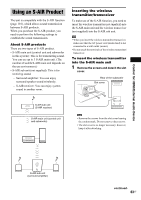Sony DAV IS50 Operating Instructions - Page 58
Press FUNCTION repeatedly until FM, Press DISPLAY.
 |
UPC - 027242730953
View all Sony DAV IS50 manuals
Add to My Manuals
Save this manual to your list of manuals |
Page 58 highlights
Naming preset stations You can enter a name for preset stations. These names (for example, "XYZ") appear in the front panel display when a station is selected. Only one name can be entered for each preset station. 1 Press FUNCTION repeatedly until "FM" or "AM" appears in the front panel display. The last received station is tuned in. 2 Press PRESET +/- repeatedly to select the preset station you want to create an index name for. 3 Press SYSTEM MENU. 4 Press X/x repeatedly until "NAME IN" appears in the front panel display. TUNED TITLE CHAP STEREO MONO MOVIE MUSIC Viewing the station name or frequency in the front panel display When the system is set to "FM" or "AM," you can check the frequency using the front panel display. Press DISPLAY. Each time you press DISPLAY, the front panel display changes as shown. 1 Station name* 2 Frequency** * This is displayed if you have entered a name for a preset station. ** Returns to the original display when several seconds have elapsed. 5 Press or c. 6 Create a name by using C/X/x/c. Press X/x to select a character, then press c to move the cursor to the next position. You can input letters, numbers, and other symbols for a radio station. If you make a mistake Press C/c repeatedly until the character to be changed flashes, then press X/x to select the desired character. To erase the character, press C/c repeatedly until the character to be erased flashes, then press CLEAR. 7 Press . "COMPLETE" appears in the front panel display, and the station name is stored. 8 Press SYSTEM MENU. The system menu turns off. 58US