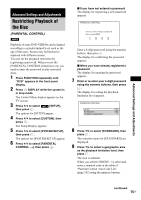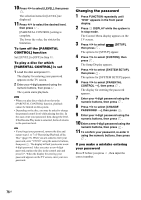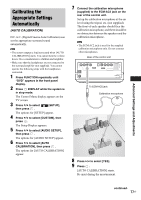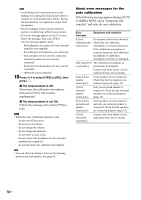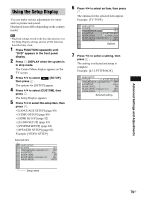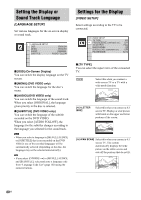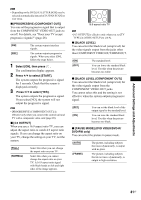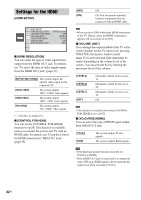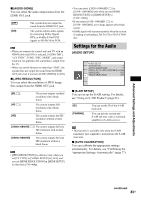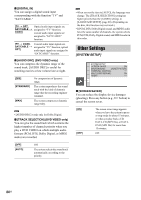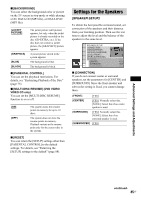Sony DAV IS50 Operating Instructions - Page 80
Setting the Display or Sound Track Language, [LANGUAGE SETUP], Settings for the Display, [VIDEO SETUP]
 |
UPC - 027242730953
View all Sony DAV IS50 manuals
Add to My Manuals
Save this manual to your list of manuals |
Page 80 highlights
Setting the Display or Sound Track Language [LANGUAGE SETUP] Set various languages for the on-screen display or sound track. LANGUAGE SETUP OSD: MENU: AUDIO: SUBTITLE: ENGLISH ENGLISH ORIGINAL AUDIO FOLLOW Settings for the Display [VIDEO SETUP] Select settings according to the TV to be connected. VIDEO SETUP TV TYPE: PROGRESSIVE (COMPONENT OUT): 4:3 OUTPUT: BLACK LEVEL: BLACK LEVEL (COMPONENT OUT): PAUSE MODE: 16:9 OFF FULL ON OFF AUTO x [OSD] (On-Screen Display) You can switch the display language on the TV screen. x [MENU] (DVD VIDEO only) You can switch the language for the disc's menu. x [AUDIO] (DVD VIDEO only) You can switch the language of the sound track. When you select [ORIGINAL], the language given priority in the disc is selected. x [SUBTITLE] (DVD VIDEO only) You can switch the language of the subtitle recorded on the DVD VIDEO. When you select [AUDIO FOLLOW], the language for the subtitles changes according to the language you selected for the sound track. Note • When you select a language in [MENU], [AUDIO], or [SUBTITLE] that is not recorded on the DVD VIDEO, one of the recorded languages will be automatically selected (depending on the disc, the language may not be selected automatically). Tip • If you select [OTHERS t] in [MENU], [AUDIO], and [SUBTITLE], select and enter a language code from "Language Code List" (page 102) using the numeric buttons. x [TV TYPE] You can select the aspect ratio of the connected TV. [16:9] Select this when you connect a wide-screen TV or a TV with a wide mode function. [4:3 LETTER BOX] Select this when you connect a 4:3 screen TV. Displays a wide picture with bands on the upper and lower portions of the screen. [4:3 PAN SCAN] Select this when you connect a 4:3 screen TV. The system automatically displays the wide picture on the entire screen and cuts off the portions that do not fit. 80US