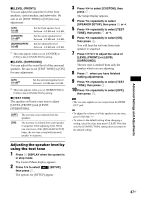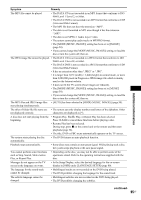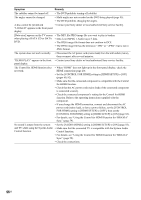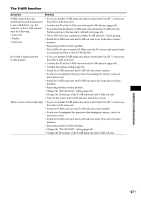Sony DAV IS50 Operating Instructions - Page 92
Picture, You have set [PROGRESSIVE COMPONENT OUT] in [VIDEO
 |
UPC - 027242730953
View all Sony DAV IS50 manuals
Add to My Manuals
Save this manual to your list of manuals |
Page 92 highlights
Picture Symptom Remedy There is no picture. • The video connecting cords are not connected securely. • The video connecting cords are damaged. • The control unit is not connected to the correct TV input jack (page 19). • The video input on the TV is not set so that you can view pictures from the system. • Check the output method on your system (page 27). • You have set progressive format but your TV cannot accept the signal in progressive format. In this case, return the setting to interlace format (the default setting) (page 28). • Even if your TV is compatible with progressive format (525p) signals, the image may be affected when you set progressive format. In this case, return the setting to interlace format (the default setting) (page 28). • Re-connect the connecting cord securely. • The control unit is connected to an input device that is not HDCP (highbandwidth digital content protection) compliant ("HDMI" on the front panel display does not light up). • If the HDMI OUT jack is used for video output, change the type of video signal output from the HDMI OUT jack. It may solve the problem (page 27). Connect the TV and the control unit using a video jack other than the HDMI OUT, and switch the TV's input to the connected video input so that you can see the on-screen displays. Change the type of video signal output from the HDMI OUT jack, and switch the TV's input back to HDMI. If the picture still does not appear, repeat the steps and try other options. • You have set [PROGRESSIVE (COMPONENT OUT)] in [VIDEO SETUP] to [ON] (page 81) even though your TV cannot accept the progressive signal. In this case, disconnect the HDMI cable from the control unit and then set to [OFF]. • If the signal from the VIDEO OUT (VIDEO) jack is distorted, change the type of video signal output from the HDMI OUT jack by setting [HDMI RESOLUTION] in [HDMI SETUP] to [720 × 480p] (page 82). Picture noise appears. • The disc is dirty or flawed. • If the picture output from your system goes through your VCR to get to your TV, the copy-protection signal applied to some DVD programs could affect picture quality. If you still experience problems even when you connect your control unit directly to your TV, try connecting your control unit to your TV's video input (except for the HDMI jack) (page 19). Even though you set the aspect ratio in • The aspect ratio on the disc is fixed. [TV TYPE] of [VIDEO SETUP], the picture does not fill the TV screen. 92US