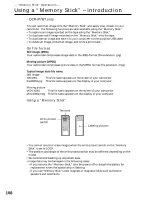Sony DCR-IP5 Operating Instructions - Page 113
Using a, Memory Stick, introduction, Selecting the still image quality mode
 |
UPC - 027242597945
View all Sony DCR-IP5 manuals
Add to My Manuals
Save this manual to your list of manuals |
Page 113 highlights
"Memory Stick" Operations Using a "Memory Stick" - introduction Selecting the still image quality mode You can select the image quality mode for still image recording. The default setting is FINE. (1) Set the POWER switch to MEMORY. (2) Select FN, then press the center z on the control button. The PAGE1 screen appears. (3) Select MENU, then press the center z on the control button. The menu appears. (4) Select , then press the center z or B on the control button. (5) Select STILL SET, then press the center z or B on the control button. (6) Select QUALITY, then press the center z or B on the control button. (7) Select the desired image quality mode, then press the center z on the control button. (8) Press DISPLAY to turn off the menu. 2 FN 3 MENU 8 1 CAMERA MEMORY/ NETWORK VCR POWER (CHG) OFF ON MODE 4 MEMORY SET STILL SET MOVIE SET SLIDE SHOW DELETE ALL FORMAT RETURN 5 MEMORY SET STILL SET PIC MODE QUALITY RETURN SINGLE 6 MEMORY SET STILL SET PIC MODE QUALITY RETURN FINE REMAIN 5 7 MEMORY SET STILL SET PIC MODE QUALITY RETURN STANDARD REMAIN 8 113