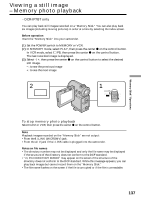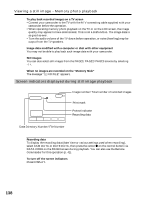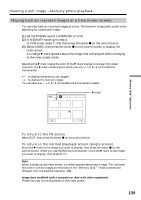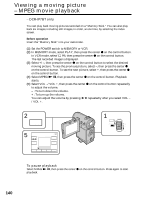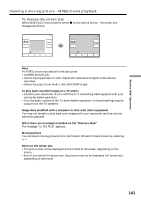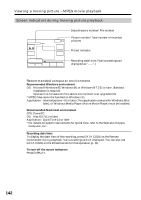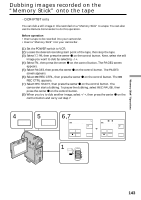Sony DCR-IP5 Operating Instructions - Page 138
Viewing a still image, Memory photo playback, Screen indicators displayed during still image
 |
UPC - 027242597945
View all Sony DCR-IP5 manuals
Add to My Manuals
Save this manual to your list of manuals |
Page 138 highlights
Viewing a still image - Memory photo playback To play back recorded images on a TV screen •Connect your camcorder to the TV with the A/V connecting cable supplied with your camcorder before the operation. •When operating memory photo playback on the TV or on the LCD screen, the image quality may appear to have deteriorated. This is not a malfunction. The image data is as good as ever. •Turn the audio volume of the TV down before operation, or noise (howling) may be output from the TV speakers. Image data modified with a computer or shot with other equipment You may not be able to play back such image data with your camcorder. Still images You can also select still images from the PAGE1/PAGE2/PAGE3 screens by selecting -/+. When no images are recorded on the "Memory Stick" The message " NO FILE" appears. Screen indicators displayed during still image playback 100-0006 6 / 40 MEMORY PLAY JUL 4 2002 12:05:56 AM - + CAM INDEX FN Data Directory Number/File Number Image number/Total number of recorded images Print mark Protect indicator Recording data Recording data To display the recording data (date/time or various settings used when recording), select CAM DATA or DATE DATA, then press the center z on the control button via DATA CODE on the PAGE3 screen during playback. You can also use the Remote Commander for this operation (p. 41). To turn off the screen indicators Press DISPLAY. 138