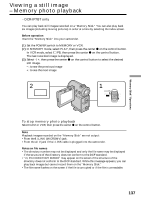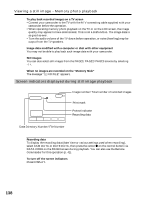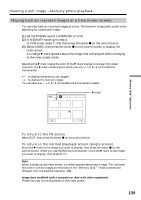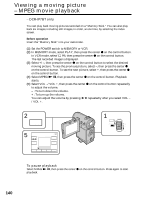Sony DCR-IP5 Operating Instructions - Page 135
Copying still images from a tape – Photo save
 |
UPC - 027242597945
View all Sony DCR-IP5 manuals
Add to My Manuals
Save this manual to your list of manuals |
Page 135 highlights
"Memory Stick" Operations Copying still images from a tape - Photo save - DCR-IP7BT only Using the search function, you can automatically take in only still images from tapes and record them on a "Memory Stick" in sequence. Before operation •Insert a recorded tape into your camcorder and rewind the tape. •Insert a "Memory Stick" into your camcorder. (1) Set the POWER switch to VCR. (2) Select FN, then press the center z on the control button. The PAGE1 screen appears. (3) Select MENU, then press the center z on the control button. The menu appears. (4) Select , then press the center z or B on the control button. (5) Select PHOTO SAVE, then press the center z or B on the control button. "PHOTO BUTTON" appears on the screen. (6) Press PHOTO firmly. The still image from the tape is recorded on the "Memory Stick." The number of still images copied is displayed. "END" is displayed when copying is completed. (7) Select END, then press the center z on the control button. The PAGE1 screen appears. (8) Select EXIT, then press the center z on the control button. The FN screen appears. 2 FN 3 MENU 4 - MEMORY SET STILL SET MOVIE SET PHOTO SAVE RETURN 6 PHOTO PHOTO SAVE 0 : 00 : 00 34min 0 / 40 F I NE SAV I NG 0 END PHOTO SAVE 0 : 30 : 00 4 / 40 F I NE END 4 END 1 CAMERA MEMORY/ NETWORK VCR POWER (CHG) OFF ON MODE 5 MEMORY SET STILL SET MOVIE SET PHOTO SAVE READY RETURN PHOTO SAVE 0 : 00 : 00 0 / 40 F I NE PHOTO BUTTON END 135