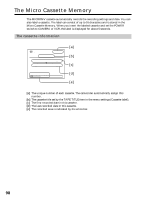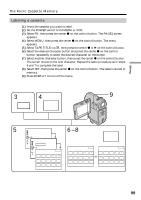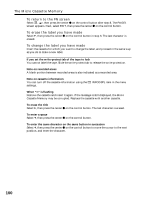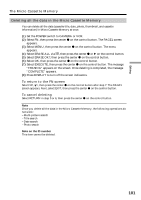Sony DCR-IP5 Operating Instructions - Page 96
To return to the FN screen, To change the title you have stored, cassette is in your camcorder
 |
UPC - 027242597945
View all Sony DCR-IP5 manuals
Add to My Manuals
Save this manual to your list of manuals |
Page 96 highlights
Making your own titles To return to the FN screen Select , then press the center z on the control button after step 9. The PAGE2 screen appears. Next, select EXIT, then press the center z on the control button. To change the title you have stored In step 5, select CUSTOM1 SET or CUSTOM2 SET, depending on which title you want to change, then press the center z on the control button and then enter a new title as desired. If you take 5 minutes or longer to enter characters in standby mode while a cassette is in your camcorder The power automatically goes off. The characters you have entered remain stored in memory. Set the POWER switch to OFF (CHG) once and then to CAMERA again, then complete your title. We recommend setting the POWER switch to VCR or removing the cassette so that your camcorder is not automatically turned off while you are entering title characters. To erase the title Select C, then press the center z on the control button. The last character is erased. To enter a space Select c, then press the center z on the control button. To enter the same character on the same button in succession Select c, then press the center z on the control button to move the cursor to the next position, and enter the character. 96