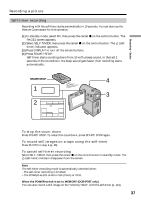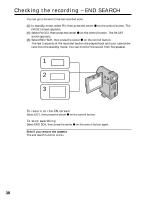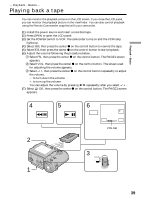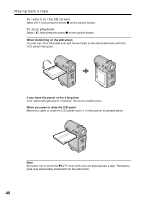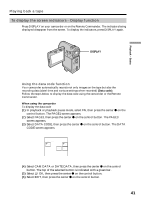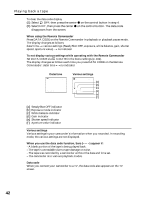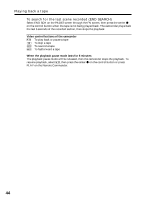Sony DCR-IP5 Operating Instructions - Page 39
Playback – Basics, Playing back a tape
 |
UPC - 027242597945
View all Sony DCR-IP5 manuals
Add to My Manuals
Save this manual to your list of manuals |
Page 39 highlights
Playback - Basics - Playback - Basics - Playing back a tape You can monitor the playback picture on the LCD screen. If you close the LCD panel, you can monitor the playback picture in the viewfinder. You can also control playback using the Remote Commander supplied with your camcorder. (1) Install the power source and insert a recorded tape. (2) Press OPEN to open the LCD panel. (3) Set the POWER switch to VCR. The camcorder turns on and the VCR lamp lights up. (4) Select , then press the center z on the control button to rewind the tape. (5) Select , then press the center z on the control button to start playback. (6) Adjust the volume following the procedure below. 1 Select FN, then press the center z on the control button. The PAGE1 screen appears. 2 Select VOL, then press the center z on the control button. The screen used for adjusting the volume appears. 3 Select -/+, then press the center z on the control button repeatedly to adjust the volume. - : to turn down the volume +: to turn up the volume You can adjust the volume by pressing b/B repeatedly after you select -/+. (7) Select OK, then press the center z on the control button. The PAGE1 screen appears. 4 5 6 OK FN - VOL + VOL bar 2 1 3 CAMERA MEMORY/ NETWORK VCR POWER (CHG) OFF ON MODE 39