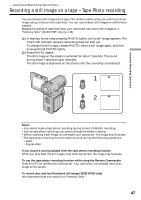Sony DCR-IP5 Operating Instructions - Page 52
Fader
 |
UPC - 027242597945
View all Sony DCR-IP5 manuals
Add to My Manuals
Save this manual to your list of manuals |
Page 52 highlights
Using the fader function (1) When fading in [a] In standby mode, select FN, then press the center z on the control button. The PAGE1 screen appears. When fading out [b] During recording, select FN, then press the center z on the control button. The PAGE1 screen appears. (2) Select FADER, then press the center z on the control button. The FADER screen for selecting the fader mode appears. (3) Select the desired fader mode, then press the center z on the control button. The top of the selected button is indicated with a green bar. (4) Press DISPLAY to turn off the screen buttons. (5) Press START/STOP. The fader indicator flashes, then lights up. After the fade in/out is carried out, your camcorder automatically returns to the normal mode. 1 5 FN 2,3 FADER FADER OFF OK NORM. MOSC. BOUN- MONO- FADER FADER CE TONE 4 To return to the FN screen Select OK, then press the center z on the control button after step 3. The PAGE1 screen appears. Next, select EXIT, then press the center z on the control button. To cancel the fader function Before pressing START/STOP, select OFF, then press the center z on the control button. Note You cannot use the following functions while using the fader function, and vice versa. - Digital effect - Tape Photo recording 52