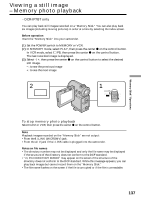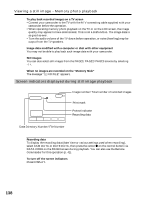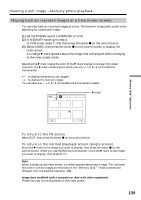Sony DCR-IP5 Operating Instructions - Page 134
To change the still image to be superimposed, To cancel MEMORY MIX, Note on M.OVERLAP
 |
UPC - 027242597945
View all Sony DCR-IP5 manuals
Add to My Manuals
Save this manual to your list of manuals |
Page 134 highlights
Superimposing a still image in a "Memory Stick" on a moving picture - MEMORY MIX Items to adjust M. CHROM The color (blue) scheme of the area in the still image which is to be swapped with a moving picture M. LUMI The color (bright) scheme of the area in the still image which is to be swapped with a moving picture C. CHROM The color (blue) scheme of the area in the moving picture which is to be swapped with a still image M.OVERLAP No adjustment necessary The fewer bars there are on the screen, the stronger the effect. To change the still image to be superimposed Before step 7, select -/+ in the lower-right corner, then press the center z on the control button. To cancel MEMORY MIX Before step 7, select OFF, then press the center z on the control button. Notes •You cannot use the memory mix function using a moving image. If you select a moving image file, the black thumbnail image appears. •When you try to mix a moving file image recorded on a "Memory Stick," the message " NOT REC" appears and you cannot mix the moving file image onto the tape. •When the overlapping still image has a large amount of white, the thumbnail image of the picture may not be clear. •You cannot reselect the mode. Select OFF, then press the center z on the control button again to return to PAGE1. The "Memory Stick" supplied with your camcorder stores 20 images - For M. CHROM: 18 images (such as a frame) 100-0001~100-0018 - For C. CHROM: two images (such as a background) 100-0019~100-0020 Sample images Sample images stored in the "Memory Stick" supplied with your camcorder are protected (p. 149). Image data modified with a computer or shot with other equipment You may not be able to play them back such image data with your camcorder. To record a still image without any effects on a tape Select -/+ on the lower-left corner, then press the center z on the control button to increase the bars to maximum in the M. LUMI mode in step 6. Note on M.OVERLAP Once you select M.OVERLAP, you cannot reselect a still image. If you select another image, select OFF, then press the center z on the control button to release M.OVERLAP before step 7 and select another image. When you press the PHOTO button in step 9 You can record a still image on the tape. 134