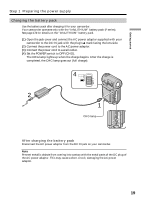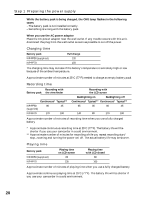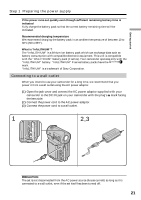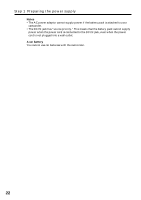Sony DCR-IP5 Operating Instructions - Page 23
Step 2 Setting the date and time
 |
UPC - 027242597945
View all Sony DCR-IP5 manuals
Add to My Manuals
Save this manual to your list of manuals |
Page 23 highlights
Getting started Step 2 Setting the date and time Be sure to set the date and time when you use your camcorder for the first time. "CLOCK SET" will be displayed each time you set the POWER switch to CAMERA or MEMORY (DCR-IP7BT only) unless you set the date and time. If you do not use your camcorder for about 3 months, the date and time settings may be erased (bars may appear) because the built-in rechargeable battery installed in your camcorder will have been discharged (p. 181). First, set your area, then the daylight saving time, the year, the month, the day, the hour and then the minute. (1) Set the POWER switch to CAMERA or MEMORY (DCR-IP7BT only). The CAMERA or MEMORY lamp (DCR-IP7BT only) lights up. (2) Select FN, then press the center z on the control button. The PAGE1 screen appears. (3) Select MENU, then press the center z on the control button. The menu appears. (4) Select , then press the center z or B on the control button. (5) Select CLOCK SET, then press the center z or B on the control button. 2 FN 3 MENU 4 SETUP MENU CLOCK SET LTR SIZE DEMO MODE SETUP MENU CLOCK SET --:--:-- LTR SIZE DEMO MODE RETURN 5 CLOCK SET AREA 1 GMT +0.0 Lisbon, London DST OFF DATE Y M D [EXEC] : NEXT ITEM The illustration: In CAMERA mode 23