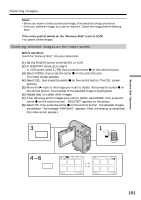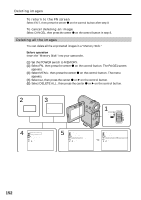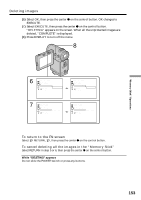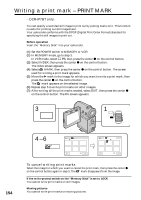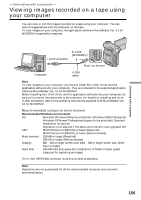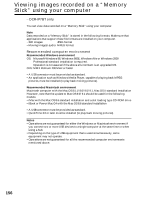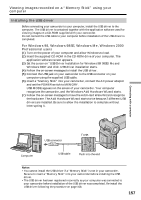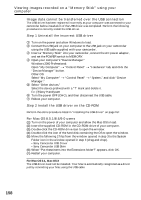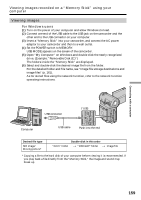Sony DCR-IP5 Operating Instructions - Page 154
Writing a print mark – PRINT MARK
 |
UPC - 027242597945
View all Sony DCR-IP5 manuals
Add to My Manuals
Save this manual to your list of manuals |
Page 154 highlights
Writing a print mark - PRINT MARK - DCR-IP7BT only You can specify a recorded still image to print out by putting marks on it. This function is useful for printing out still images later. Your camcorder conforms with the DPOF (Digital Print Order Format) standard for specifying the still images to print out. Before operation Insert the "Memory Stick" into your camcorder. (1) Set the POWER switch to MEMORY or VCR. (2) In MEMORY mode, go to step 3. In VCR mode, select PB, then press the center z on the control button. (3) Select INDEX, then press the center z on the control button. The index screen appears. (4) Select MARK, then press the center z on the control button. The screen used for writing a print mark appears. (5) Move the B mark to the image for which you want to write a print mark, then press the center z on the control button. The mark appears on the selected image. (6) Repeat step 5 to write print marks on other images. (7) After writing all the print marks needed, select EXIT, then press the center z on the control button. The FN screen appears. 3 INDEX 1 CAMERA MEMORY/ NETWORK VCR POWER (CHG) OFF ON MODE 154 4-6 MARK -MARK MARK DEL EXIT 1 2 3 4 5 6 T 1 / 40 t RET. MARK EXIT 1 2 3 4 5 6 T 2 / 40 t To cancel writing print marks Select the image for which you want to cancel the print mark, then press the center z on the control button again in step 5. The mark disappears from the image. If the write-protect switch on the "Memory Stick" is set to LOCK You cannot write print marks on still images. Moving pictures You cannot write print marks on moving pictures.