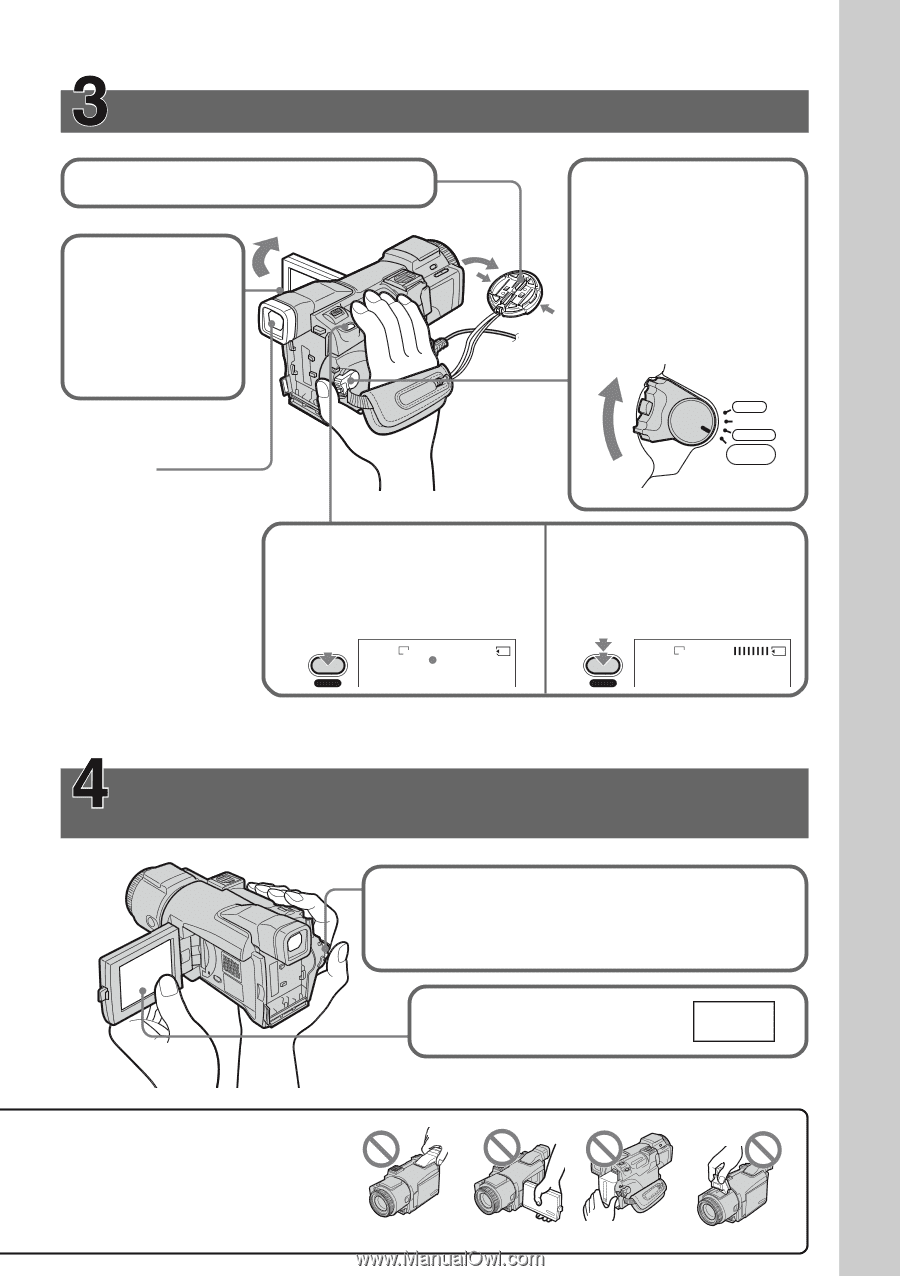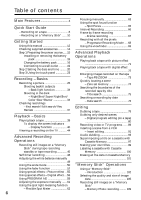Sony DCR-TRV70 Operating Instructions - Page 11
Recording still images on a Memory Stick, Monitoring the playback still image on the LCD, screen - photo of
 |
View all Sony DCR-TRV70 manuals
Add to My Manuals
Save this manual to your list of manuals |
Page 11 highlights
Quick Start Guide Recording still images on a "Memory Stick" (p. 109) 1 Remove the lens cap (p. 25). 3 Press OPEN to open the LCD panel. The picture appears on the screen. 2 Set the POWER switch to MEMORY while pressing the small green button. Make sure that the LOCK switch is set to the left (unlock) position. Viewfinder When the LCD panel is closed, use the viewfinder with your eye against the eyecup. Adjust the viewfinder lens to your eyesight (p. 31). 4 Keep pressing PHOTO lightly. When the green z mark stops flashing, then lights up, you can record a still image. POWER VCR OFF(CHG) CAMERA MEMORY/ NETWORK 5 Press PHOTO deeply. The image while pressing the button deeply is recorded on the "Memory Stick." 1600 FINE 12 1600 FINE PHOTO PHOTO When you purchase your camcorder, the date and time are not set for the clock. If you want to record the date and time for a picture, set the clock setting before recording (p. 20). Monitoring the playback still image on the LCD screen (p. 130) 1 Set the POWER switch to MEMORY while pressing the small green button. Make sure that the LOCK switch is set to the left (unlock) position. 2 Press PLAY. The last recorded image is displayed. PLAY Do not pick up your camcorder by holding parts as illustrated. Viewfinder LCD panel Battery pack Flash 11