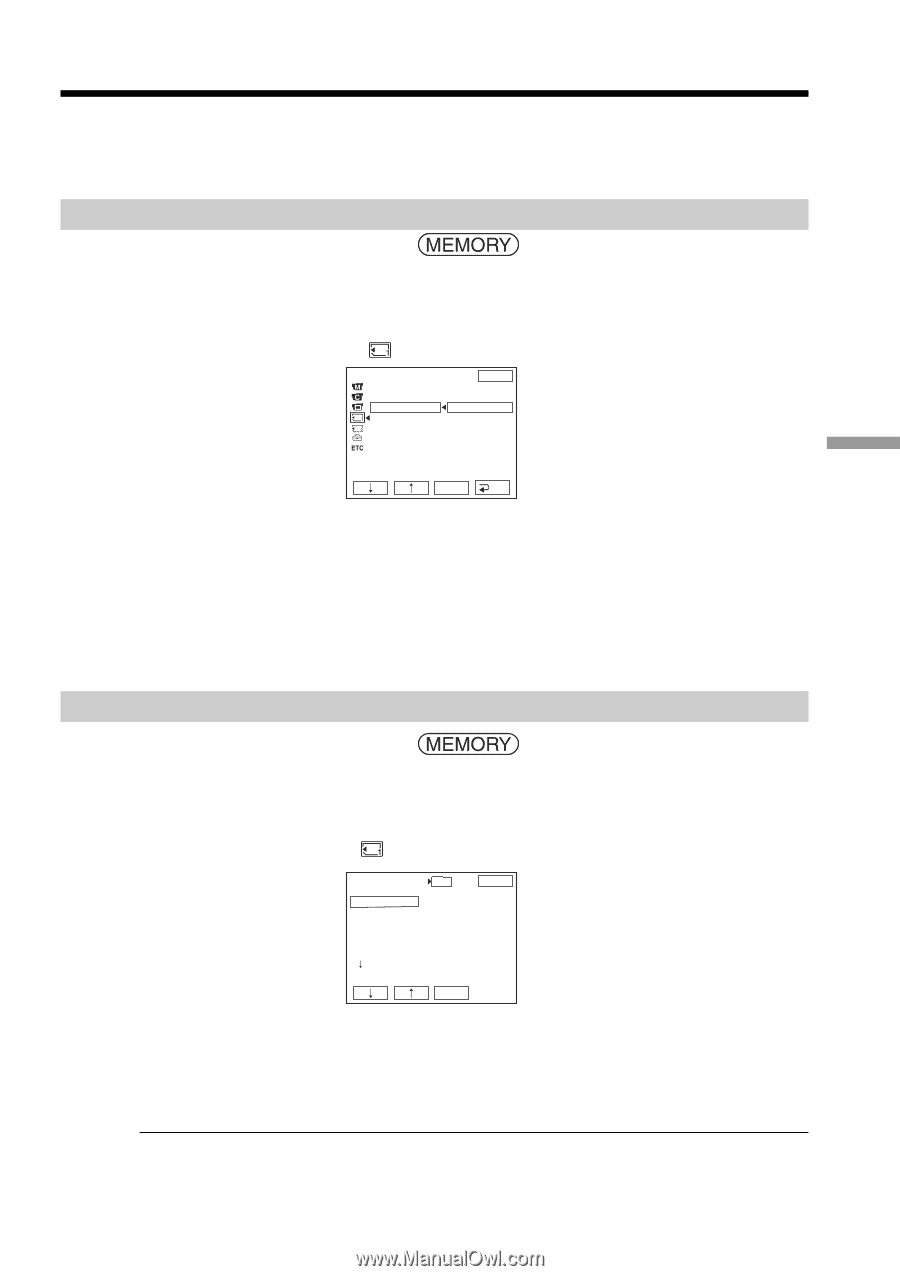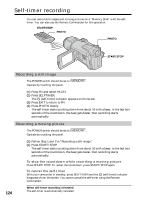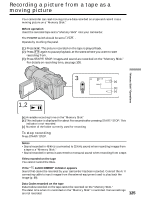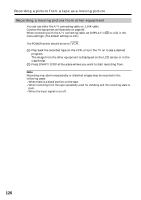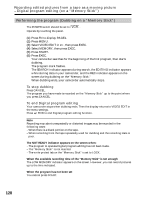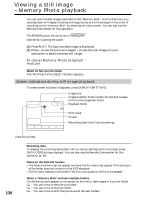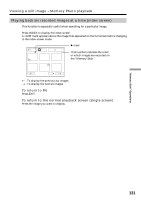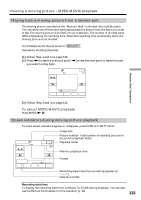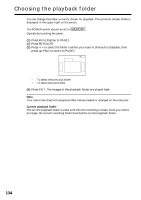Sony DCR-TRV70 Operating Instructions - Page 129
Changing the recording folder
 |
View all Sony DCR-TRV70 manuals
Add to My Manuals
Save this manual to your list of manuals |
Page 129 highlights
Changing the recording folder You can create multiple folders up to "999MSDCF" in a "Memory Stick." When you have recorded a lot of image files on the "Memory Stick," you can assort the files using multiple folders for your convenience. The "101MSDCF" folder is set for the recording folder as the default setting. Creating a new folder The POWER switch should be set to . Operate by touching the panel. (1) Press FN to display PAGE1. (2) Press MENU. (3) Select NEW FOLDER in , then press EXEC. MEM SET 1 STILL SET MOVIE SET NEW FOLDER REC FOLDER FILE NO. EXIT ADD RETURN ADD FOLDER 102MSDCF "Memory Stick" Operations EXEC RET. (4) Select ADD, then press EXEC. A new folder is created. The maximum number+1 is assigned for the newly created folder. A newly created folder is automatically set for the recording folder. To return to FN Press EXIT. To cancel creating a new folder Select RETURN in Step 4, then press EXEC. Choosing the recording folder The POWER switch should be set to . Operate by touching the panel. (1) Press FN to display PAGE1. (2) Press MENU. (3) Select REC FOLDER in , then press EXEC. REC FOLDER 1 0 1 EXIT 101MSDCF 102MSDCF 103MSDCF 104MSDCF 105MSDCF 106MSDCF DATE : JUL 4 2003 1 2 : 24 : 24PM F I LES : 40 EXEC (4) Press r (to move to the next folder) /R (to move to the previous folder) to select a folder you want to use for recording, then press EXEC. To return to FN Press EXIT. Notes •Up to 9999 image files can be recorded in each folder. When a folder is full, a new folder is automatically created. •Once a folder is created, it cannot be deleted with your camcorder. •The more folders you have created, the less the remaining capacity of the "Memory Stick" becomes. 129