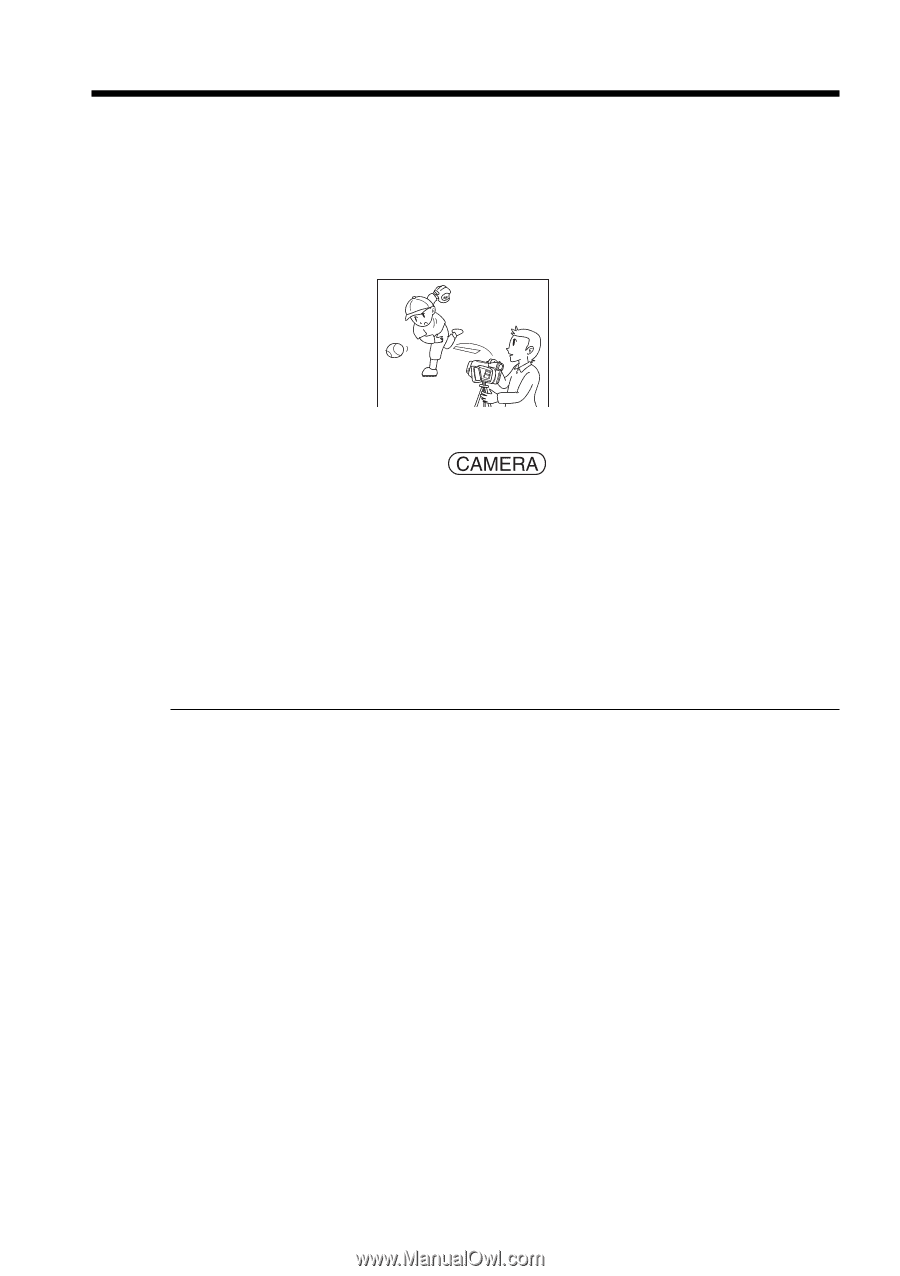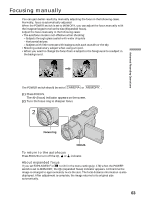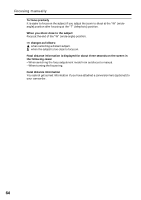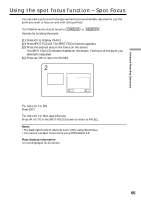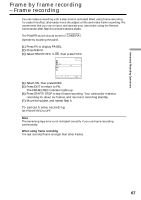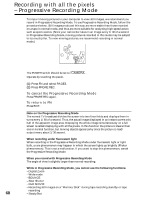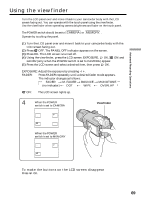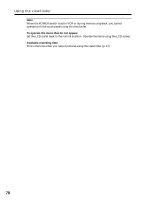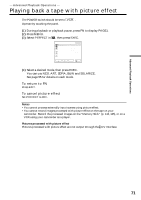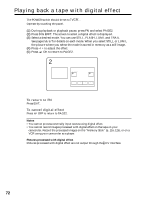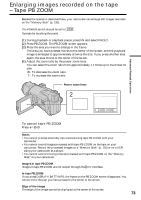Sony DCR-TRV70 Operating Instructions - Page 68
Recording with all the pixels – Progressive Recording Mode
 |
View all Sony DCR-TRV70 manuals
Add to My Manuals
Save this manual to your list of manuals |
Page 68 highlights
Recording with all the pixels - Progressive Recording Mode To import moving pictures to your computer to view still images, we recommend you record in Progressive Recording Mode. To use Progressive Recording Mode, follow the procedure below. Still images produced this way are more stable than those recorded on a tape in normal mode, and thus are more suitable for analyzing high-speed action such as sports scenes. (Since your camcorder takes in an image every 1/30 of a second in Progressive Recording Mode, moving pictures recorded in this mode may be subject to too much jitter. To view moving pictures, we recommend recording in normal mode.) The POWER switch should be set to . Operate by touching the panel. (1) Press FN and select PAGE3. (2) Press PRGRE REC. To cancel the Progressive Recording Mode Press PRGRE REC again. To return to FN Press EXIT. Note on the Progressive Recording Mode The normal TV broadcast divides the screen into two finer fields and displays them in turns every 1/60 of a second. Thus, the actual image displayed in an instant covers only half of the apparent image area. Displaying the whole image simultaneously on a full screen is called displaying with all the pixels. In this function the picture is clearer than one in normal function, but moving objects appear jerky since the picture is read/ output every about 1/30 second. When recording under fluorescent light When recording in the Progressive Recording Mode under fluorescent light or light bulb, a rare phenomenon may happen in which the screen lights up brightly (Flicker phenomenon). This is not a malfunction. If you want to stop this phenomenon, cancel the Progressive Recording Mode. When you record with Progressive Recording Mode The angle of view is slightly larger than normal recording. While in Progressive Recording Mode, you cannot use the following functions: - Digital Zoom - Wide mode - BOUNCE - Slow Shutter - OLD MOVIE - Recording still images on a "Memory Stick" during tape recording standby or tape recording 68 - SteadyShot