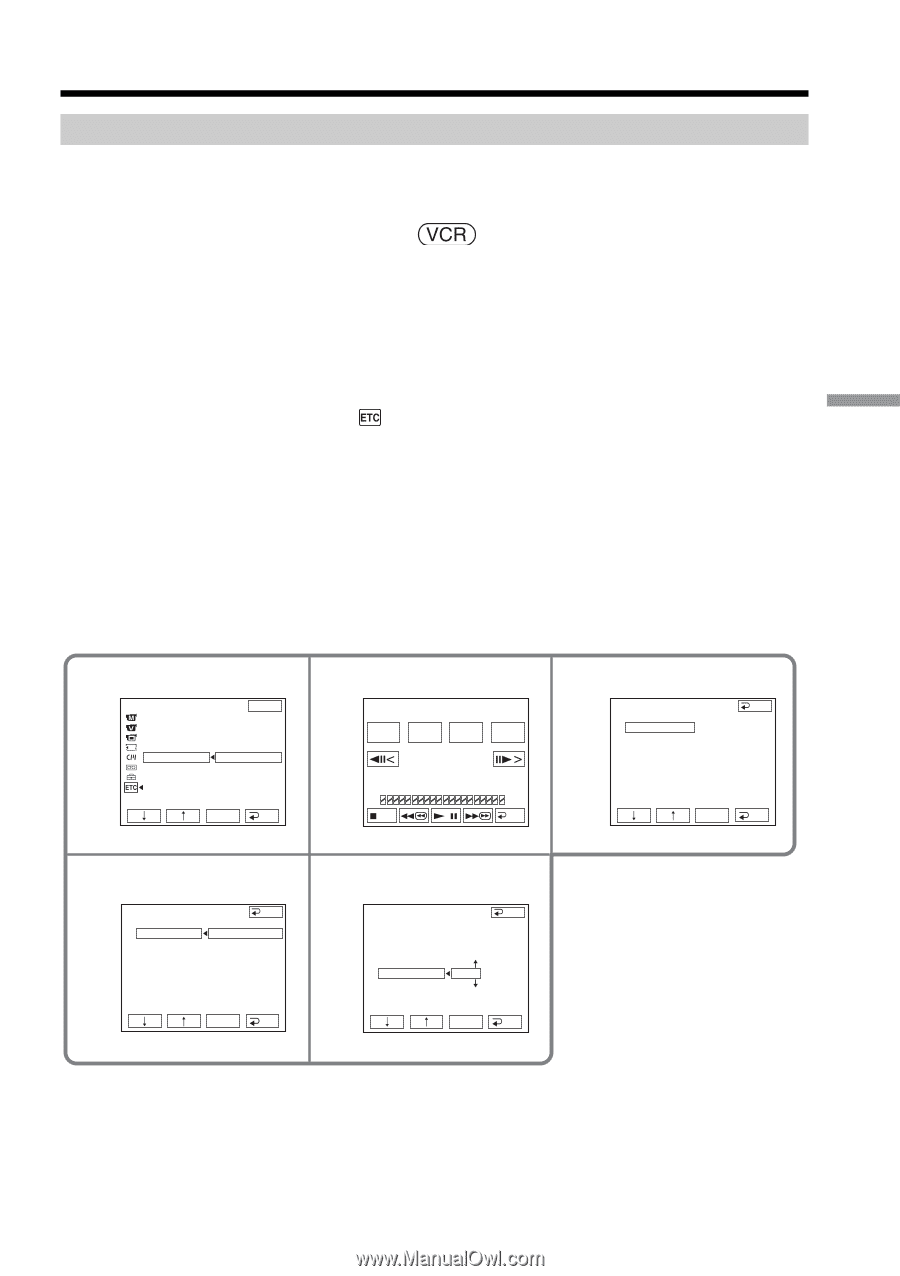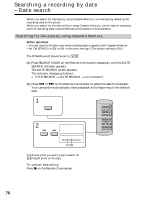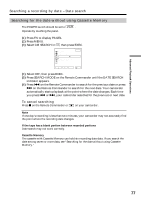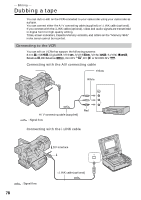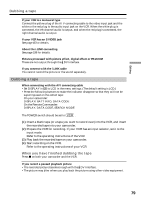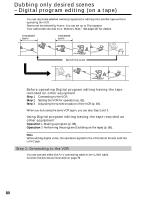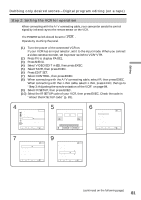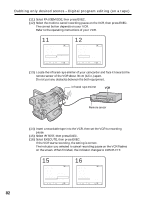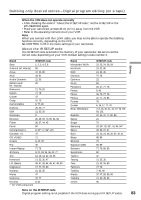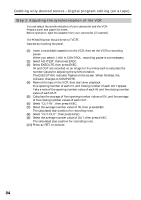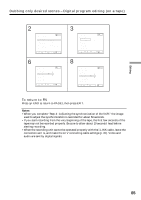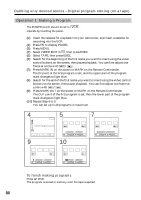Sony DCR-TRV70 Operating Instructions - Page 81
Dubbing only desired scenes - Digital program editing on a tape, Step 2: Setting the VCR for operation - digital video camera recorder
 |
View all Sony DCR-TRV70 manuals
Add to My Manuals
Save this manual to your list of manuals |
Page 81 highlights
Editing Dubbing only desired scenes - Digital program editing (on a tape) Step 2: Setting the VCR for operation When connecting with the A/V connecting cable, your camcorder sends the control signal by infrared rays to the remote sensor on the VCR. The POWER switch should be set to . Operate by touching the panel. (1) Turn the power of the connected VCR on. If your VCR has an input selector, set it to the input mode. When you connect a video camera recorder, set its power switch to VCR/VTR. (2) Press FN to display PAGE1. (3) Press MENU. (4) Select VIDEO EDIT in , then press EXEC. (5) Select TAPE, then press EXEC. (6) Press EDIT SET. (7) Select CONTROL, then press EXEC. (8) When connecting with the A/V connecting cable, select IR, then press EXEC. When connecting with the i.LINK cable, select i.LINK, press EXEC, then go to "Step 3: Adjusting the synchronization of the VCR" on page 84. (9) Select IR SETUP, then press EXEC. (10) Select the IR SETUP code of your VCR, then press EXEC. Check the code in "About the IR SETUP code" (p. 83). 4 OTHERS DATA CODE BEEP COMMANDER D I SPL AY V I DEO ED I T EXIT RETURN TAPE MEMORY EXEC RET. 5 V I DEO ED I T 0:32:30:14 MARK START ED I T UNDO I N SET TOTAL 0:00:00:00 SCENE 0 END 6 V I DEO ED I T END ED I T SET CONTROL I R ADJ TEST "CUT - I N" "CUT -OUT" I R SETUP PAUSEMODE I R TEST EXEC RET. 7 V I DEO ED I T END ED I T SET CONTROL I R ADJ TEST i. L I NK "CUT - I N" "CUT -OUT" I R SETUP PAUSEMODE I R TEST EXEC RET. 9 V I DEO ED I T ED I T SET CONTROL ADJ TEST "CUT - I N" "CUT -OUT" I R SETUP PAUSEMODE I R TEST END 3 EXEC RET. (continued on the following page) 81