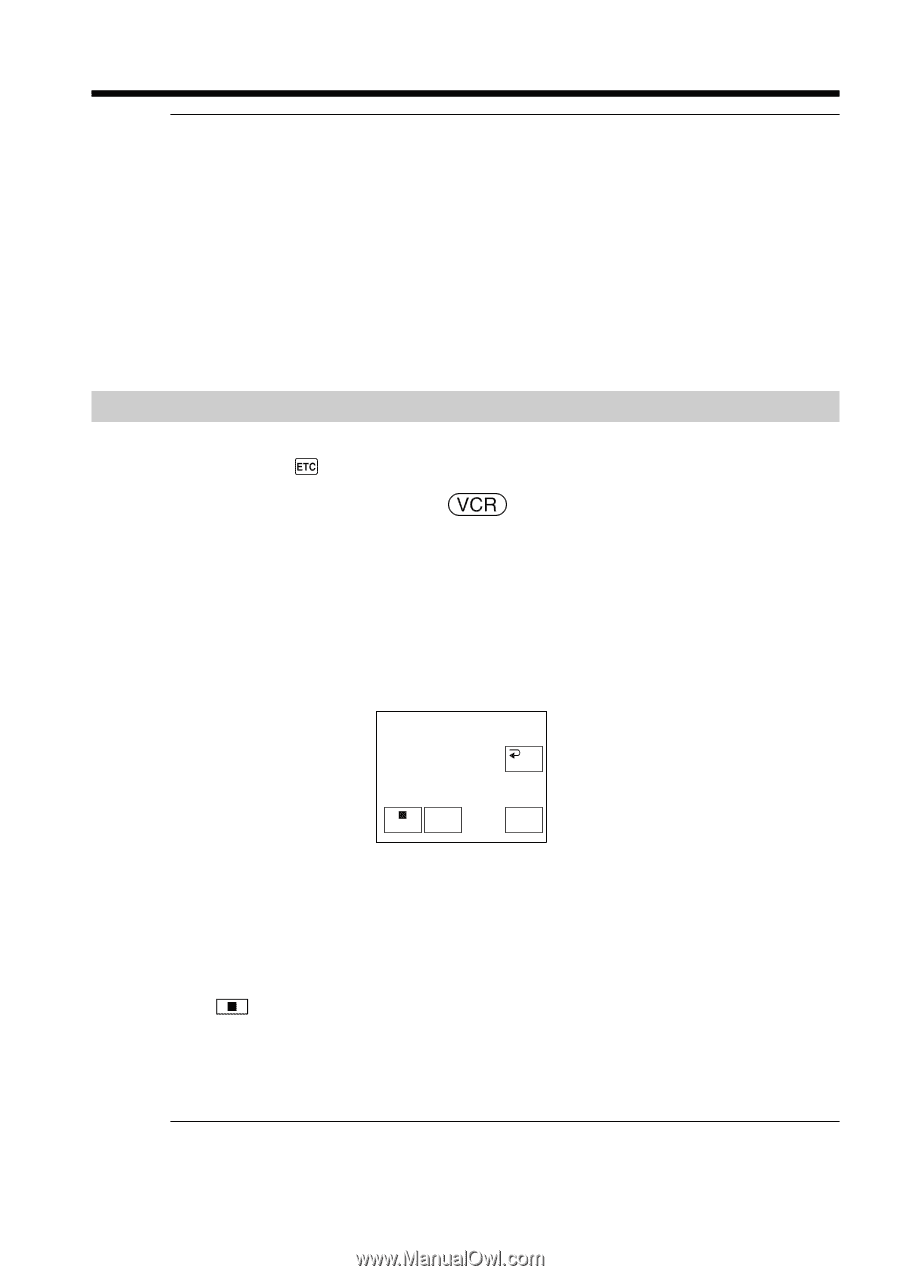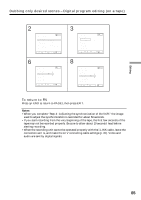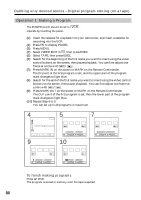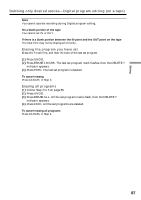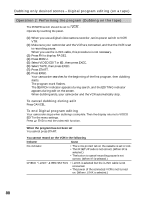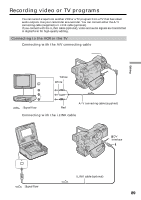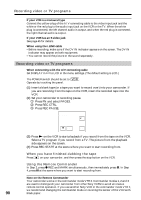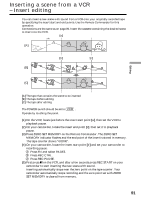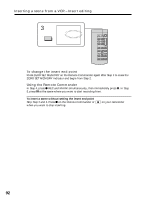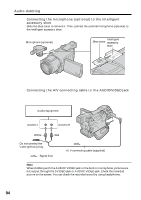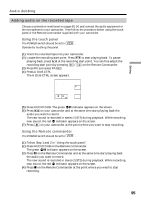Sony DCR-TRV70 Operating Instructions - Page 90
When you have finished dubbing the tape, Using the Remote Commander
 |
View all Sony DCR-TRV70 manuals
Add to My Manuals
Save this manual to your list of manuals |
Page 90 highlights
Recording video or TV programs If your VCR is a monaural type Connect the yellow plug of the A/V connecting cable to the video input jack and the white or the red plug to the audio input jack on the VCR or the TV. When the white plug is connected, the left channel audio is output, and when the red plug is connected, the right channel audio is output. If your VCR has an S video jack See page 45 for details. When using the i.LINK cable •Before recording, make sure if the DV IN indicator appears on the screen. The DV IN indicator may appear on both equipment. •You cannot record the picture or the sound separately. Recording video or TV programs When connecting with the A/V connecting cable Set DISPLAY in to LCD in the menu settings. (The default setting is LCD.) The POWER switch should be set to . Operate by touching the panel. (1) Insert a blank tape (or a tape you want to record over) into your camcorder. If you are recording from the tape on the VCR, insert the recorded tape into the VCR. (2) Set your camcorder to recording pause. 1 Press FN and select PAGE3. 2 Press REC CTRL. 3 Press REC PAUSE. REC CTRL RET. REC PAUSE REC START (3) Press N on the VCR to start playback if you record from the tape on the VCR. Select a TV program if you record from a TV. The picture from the playback side appears on the screen. (4) Press REC START at the scene where you want to start recording from. When you have finished dubbing the tape Press on your camcorder, and then press the stop button on the VCR. Using the Remote Commander In Step 2, press z REC and MARK simultaneously, then immediately press X. In Step 4, press X at the scene where you want to start recording from. Note on the Remote Commander Your camcorder works in the commander mode VTR 2. Commander modes 1, 2 and 3 are used to distinguish your camcorder from other Sony VCRs to avoid erroneous remote control operation. If you use another Sony VCR in the commander mode VTR 2, we recommend changing the commander mode or covering the sensor of the VCR with 90 black paper.