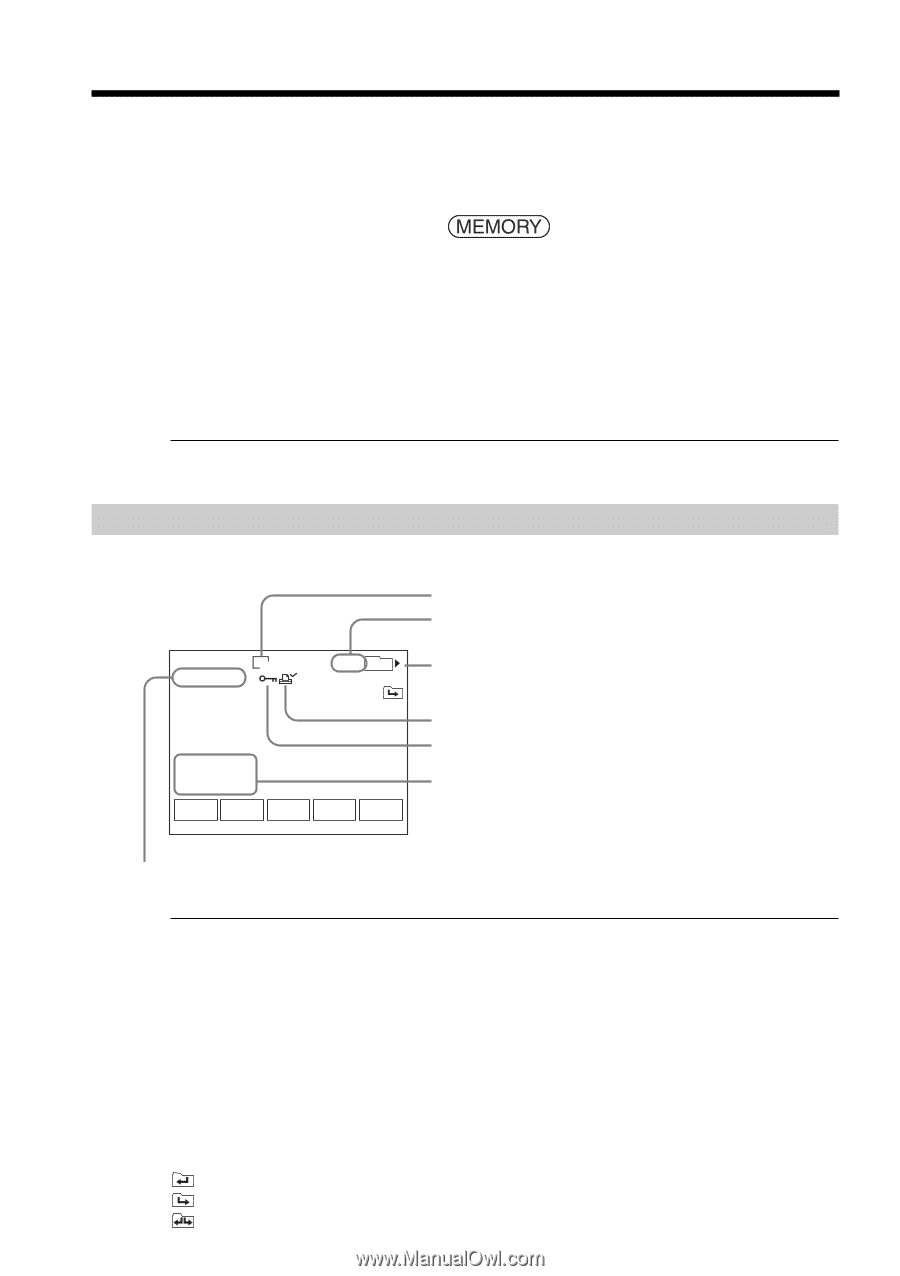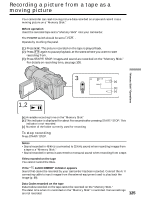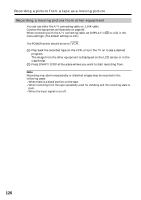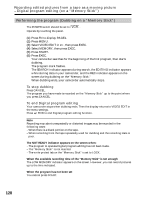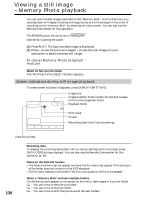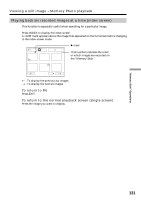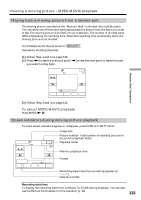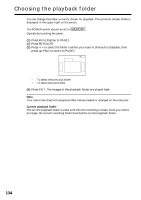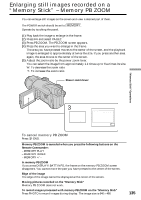Sony DCR-TRV70 Operating Instructions - Page 130
Viewing a still image – Memory Photo playback
 |
View all Sony DCR-TRV70 manuals
Add to My Manuals
Save this manual to your list of manuals |
Page 130 highlights
Viewing a still image - Memory Photo playback You can view the still images recorded on the "Memory Stick." And furthermore, you can play back six images including moving pictures at a time arranged in the order of recording on the "Memory Stick" by selecting the index screen. You can also use the Remote Commander for this operation. The POWER switch should be set to . Operate by touching the panel. (1) Press PLAY. The last recorded image is displayed. (2) Press - (to see the previous image)/+ (to see the next image) on your camcorder to select a desired still image. To cancel Memory Photo playback Press CAM. When no file is in the folder The "NO FILE AVAILABLE" indicator appears. Screen indicators during still image playback To make screen indicators disappear, press DISPLAY/BATT INFO. 1600 6/6 101 101-0006 MEMORY PLAY Image size Image number/Total number of recorded images in the current playback folder Playback folder JUL 4 2003 12:05:56 PM -+ CAM INDEX FN Print mark Protect Recording date/time/Various settings Data file number 130 Recording data To display the recording data (date/time or various settings when recorded), press DATA CODE during playback. You can also use the Remote Commander for this operation (p. 40). Notes on the data file number •The folder number may not appear and only the file name may appear if the structure of the folder does not conform to the DCF standard. •The file name flashes on the screen if the file is corrupted or the file is unreadable. When a "Memory Stick" contains multiple folders The following icons appear on the screen on the first or last images in a current folder. : You can move to the previous folder. : You can move to the next folder. : You can move to both the previous and the next folders.