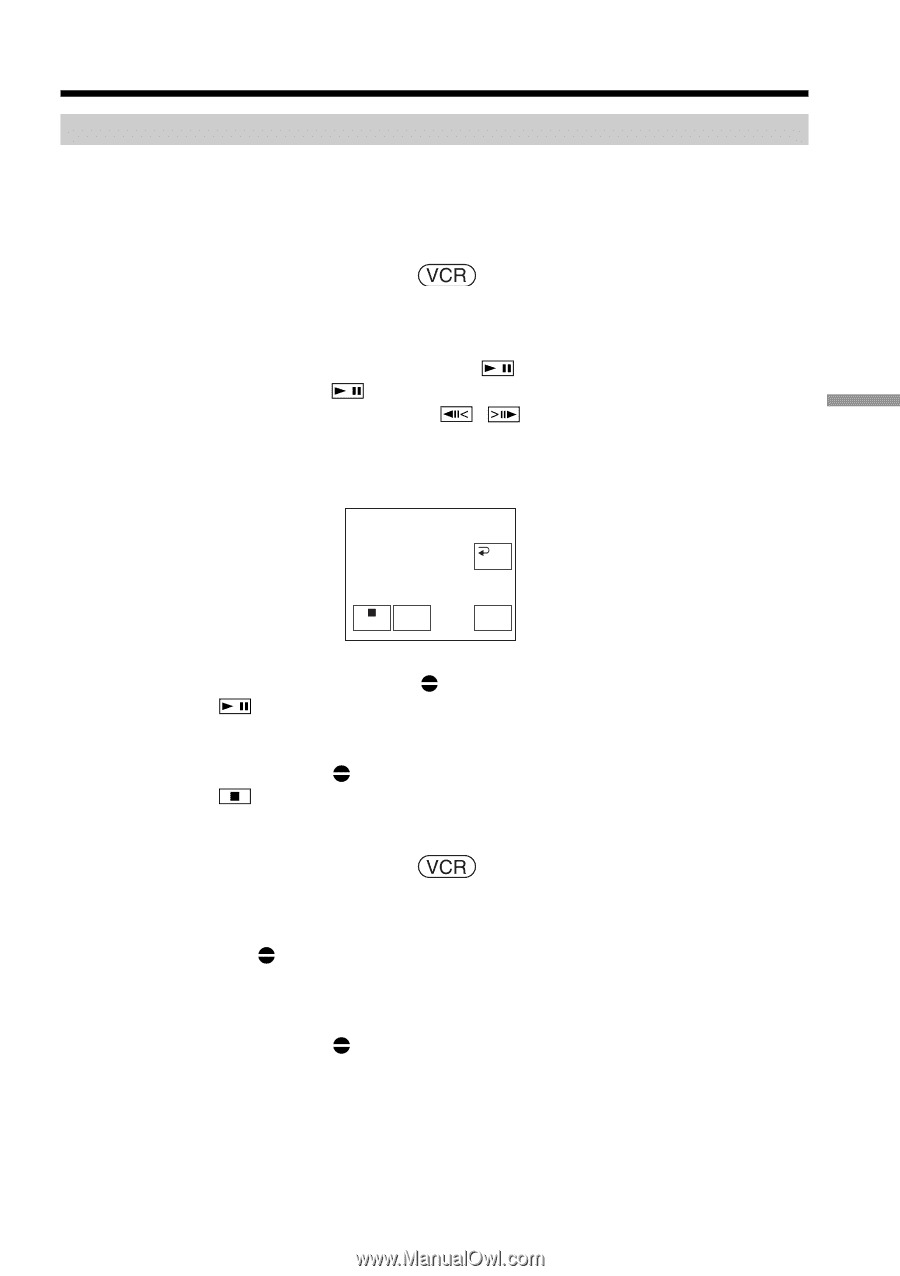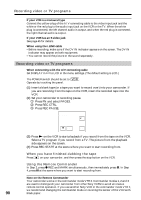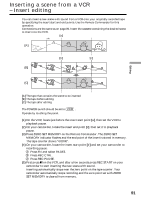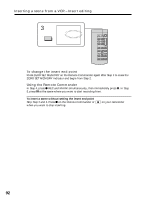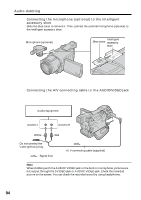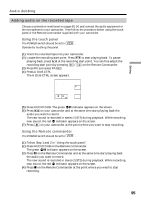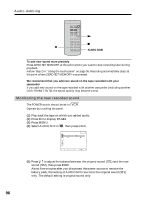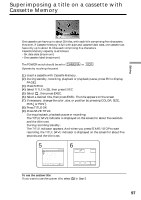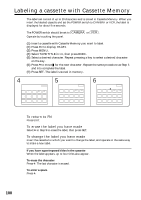Sony DCR-TRV70 Operating Instructions - Page 95
Adding audio on the recorded tape, Audio dubbing, Using the touch panel, Using the Remote commander
 |
View all Sony DCR-TRV70 manuals
Add to My Manuals
Save this manual to your list of manuals |
Page 95 highlights
Editing Audio dubbing Adding audio on the recorded tape Choose a connection mentioned on pages 93, 94, and connect the audio equipment or the microphone to your camcorder. Then follow the procedure below using the touch panel or the Remote Commander supplied with your camcorder. Using the touch panel The POWER switch should be set to . Operate by touching the panel. (1) Insert the recorded tape into your camcorder. (2) Locate the recording start point. Press to start playing back. To pause playing back, press at the recording start point. You can fine adjust the recording start point by pressing / on the Remote Commander. (3) Press FN and select PAGE3. (4) Press A DUB CTRL. The A DUB CTRL screen appears. A DUB CTRL RET. N X AUDIO DUB (5) Press AUDIO DUB. The green X indicator appears on the screen. (6) Press on your camcorder and at the same time start playing back the audio you want to record. The new sound is recorded in stereo 2 (ST2) during playback. While recording new sound, the red indicator appears on the screen. (7) Press on your camcorder at the point where you want to stop recording. Using the Remote commander The POWER switch should be set to . (1) Follow Step 1 and 2 in "Using the touch panel." (2) Press AUDIO DUB on the Remote Commander. The green X indicator appears on the screen. (3) Press X on the Remote Commander and at the same time start playing back the audio you want to record. The new sound is recorded in stereo 2 (ST2) during playback. While recording new sound, the red indicator appears on the screen. (4) Press x on the Remote Commander at the point where you want to stop recording. 95