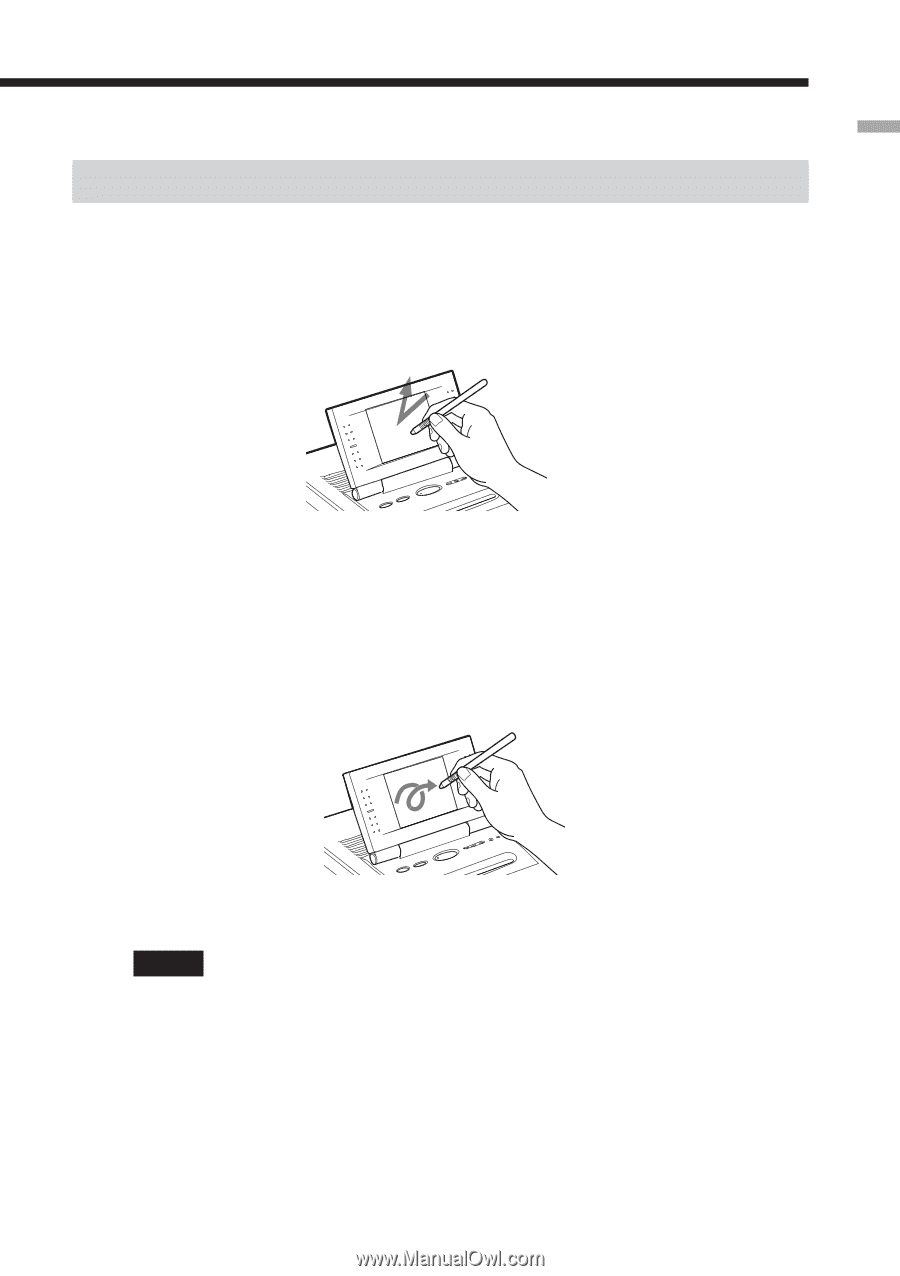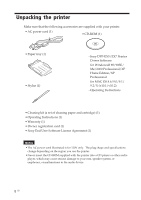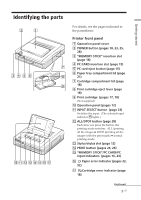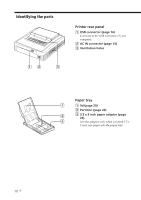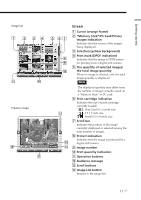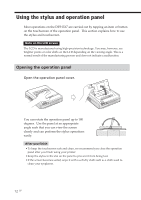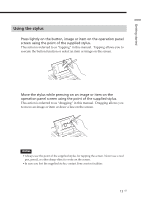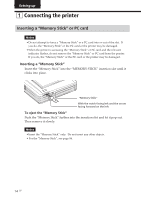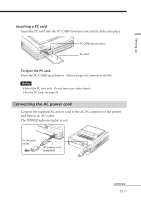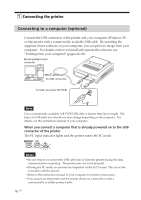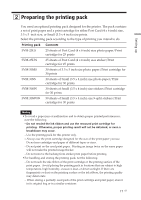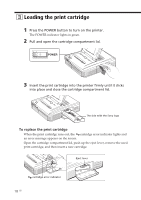Sony DPP-EX7 Operating Instructions - Page 13
Using the stylus, operation panel screen using the point of the supplied stylus. - manual
 |
View all Sony DPP-EX7 manuals
Add to My Manuals
Save this manual to your list of manuals |
Page 13 highlights
Getting started Using the stylus Press lightly on the button, image or item on the operation panel screen using the point of the supplied stylus. This action is referred to as "tapping" in this manual. Tapping allows you to execute the button function or select an item or image on the screen. Move the stylus while pressing on an image or item on the operation panel screen using the point of the supplied stylus. This action is referred to as "dragging" in this manual. Dragging allows you to move an image or item or draw a line on the screen. Notes •Always use the point of the supplied stylus for tapping the screen. Never use a real pen, pencil, or other sharp object to write on the screen. •In case you lost the supplied stylus, contact Sony service facilities. 13 GB