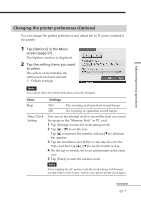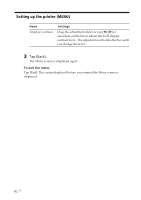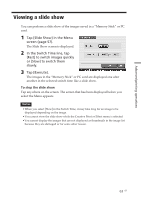Sony DPP-EX7 Operating Instructions - Page 58
Changing the print preferences (Print Setting), Items, Settings, Contents
 |
View all Sony DPP-EX7 manuals
Add to My Manuals
Save this manual to your list of manuals |
Page 58 highlights
Setting up the printer (MENU) Changing the print preferences (Print Setting) The Print Setting screen allows you to change the print preferences including Auto Fine Print 2, border/borderless print, print finish (glossy/texture), date print, and color setting. 1 Tap [Print Setting] in the Menu screen (page 57) . The Print Setting window is displayed. 2 Tap the setting items you want to select. The yellow circle indicates the setting item has been selected. (*: Default settings) Note You cannot select the menu items that cannot be changed. Items Settings Contents Auto Fine Print 2 High/Low* Corrects an image automatically for printing in better picture quality. You can select the level of adjustments between "High" or "Low". When "High" or "Low" is selected, an image shot by an Exif Print (Exif 2.2)compatible digital still camera is automatically adjusted to its optimum picture quality and printed. Notes • The image on the screen is not corrected. • When printing from a computer, the Auto Fine Print 2 function does not work. OFF Prints an image without any corrections. 58 GB