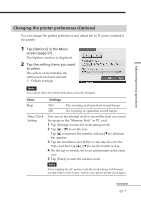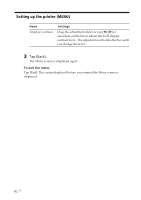Sony DPP-EX7 Operating Instructions - Page 57
Setting up the printer (MENU), What you can do with the Menu
 |
View all Sony DPP-EX7 manuals
Add to My Manuals
Save this manual to your list of manuals |
Page 57 highlights
Setting up the printer (MENU) What you can do with the Menu The Menu allows you to change the printer settings, set up the screen, perform slide show, or delete images. To display the Menu screen, tap [Menu] below the image list or preview screen: Advanced printing operations Tap the Menu sub menu item and make the settings. Items Print Setting Options Slide Show Delete Image Functions Change the printing preferences including the Auto Fine Print 2, date print, print finish (border/borderless print, glossy/texture finish), or color settings. (Page 58) Sets the clock and beep. You can also adjust the LCD display contrast. (Page 61) Performs a slide show of the images in the "Memory Stick" or PC card. (Page 63) Deletes the selected image in the "Memory Stick" or PC card. You can also format the "Memory Stick." (Page 64) To exit the Menu Tap [EXIT]. The screen displayed before you entered the Menu screen is displayed. Continued 57 GB