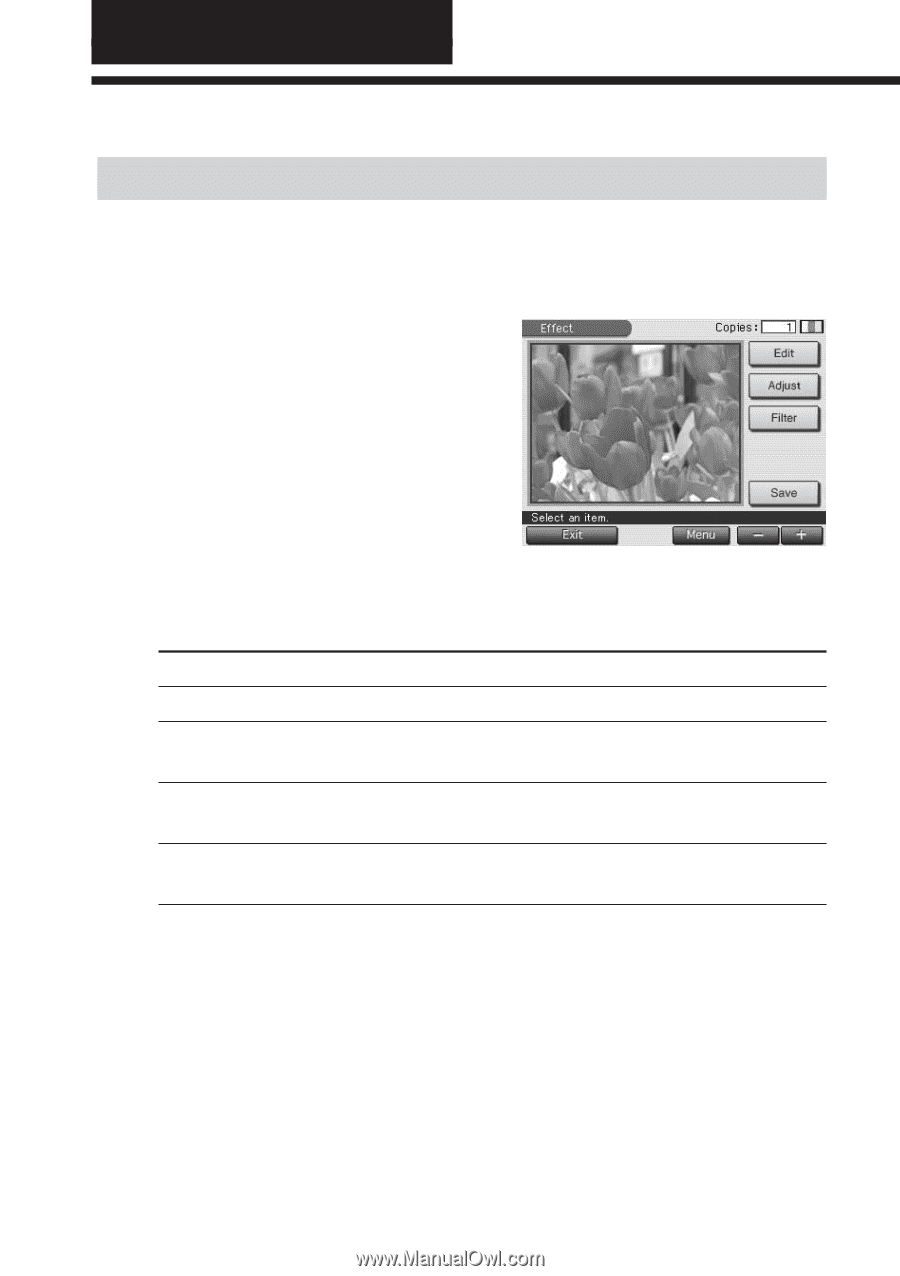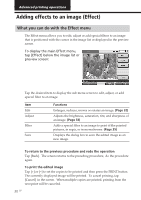Sony DPP-EX7 Operating Instructions - Page 30
Advanced printing operations, Adding effects to an image (Effect)
 |
View all Sony DPP-EX7 manuals
Add to My Manuals
Save this manual to your list of manuals |
Page 30 highlights
Advanced printing operations Adding effects to an image (Effect) What you can do with the Effect menu The Effect menu allows you to edit, adjust or add special filters to an image that is positioned with the cursor in the image list or displayed in the preview screen. To display the main Effect menu, tap [Effect] below the image list or preview screen: Tap the desired item to display the sub menu screen to edit, adjust, or add special filter to an image. Item Edit Adjust Filter Save Functions Enlarges, reduces, moves or rotates an image. (Page 32) Adjusts the brightness, saturation, tint, and sharpness of an image. (Page 33) Adds a special filter to an image to print it like painted pictures, in sepia, or in monochrome. (Page 35) Displays the dialog box to save the edited image as an new image. To return to the previous procedure and redo the operation Tap [Back]. The screen returns to the preceding procedure; do the procedure again. To print the edited image Tap [+] or [-] to set the copies to be printed and then press the PRINT button. The currently displayed image will be printed. To cancel printing, tap [Cancel] in the screen. When multiple copies are printed, printing from the next print will be canceled. 30 GB