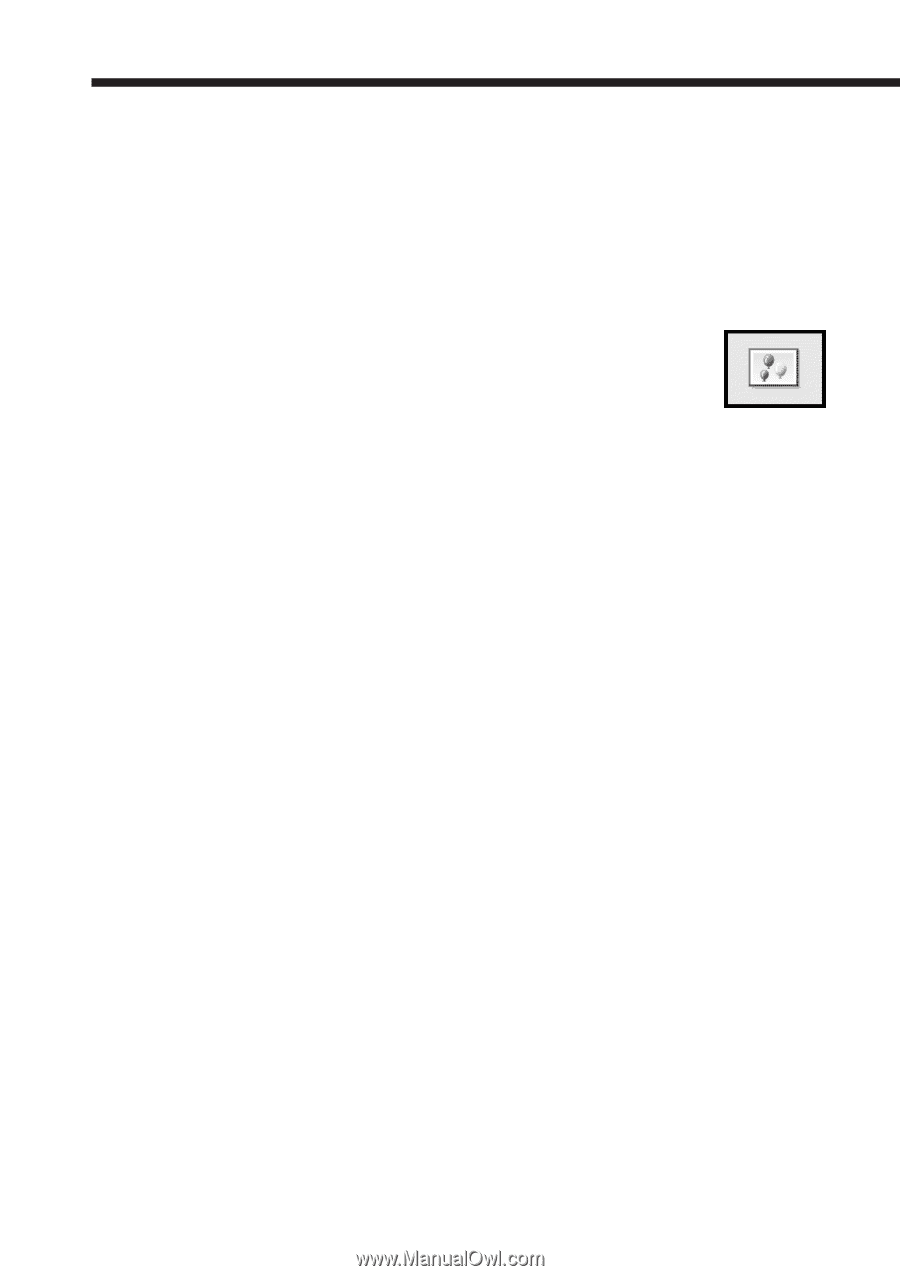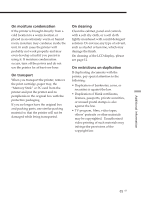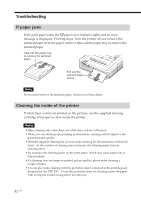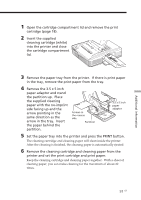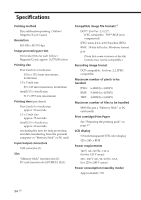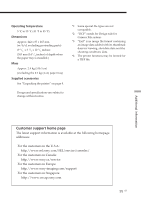Sony DPP-EX7 Operating Instructions - Page 90
Troubleshooting - - paper handling
 |
View all Sony DPP-EX7 manuals
Add to My Manuals
Save this manual to your list of manuals |
Page 90 highlights
Troubleshooting If you run into any problems using the printer, use the following guidelines to solve the problem. If the problem persists, consult your Sony dealer. When you are printing from your computer, also refer to the computer manual. Cannot operate the printer after the power switch is turned on. m Connect the AC power cord to an AC outlet securely. The LCD screen of the printer displays no images. m Insert a "Memory Stick" or PC card securely. Check that images recorded by a digital still camera or other device are recorded. m Make sure that the PC input indicator is not lit. m Press the INPUT SELECT button to turn on the "MEMORY STICK" or PC CARD indicator. Cannot print. m Insert the correct set of print cartridge and print paper. m Check that the paper tray has paper. m The thermal head may be overheated. Leave the printer until the head cools down and the printer resumes printing. m Remove the jammed paper, if any. 90 GB An image in the image list is not properly displayed or printed. m If the image is displayed but can not be printed, the file used for printing is damaged. m If the mark shown on the right is displayed in the image list, the image is a JPEG file created with your computer, or the thumbnail data of the image is damaged. Tap the mark and if a preview image is displayed, you can print the image. If the same mark is displayed again as a preview, the image is stored in an incompatible file format that the DPP-EX7 does not support or the image itself is damaged. m An image which is damaged or has some kind of problem will not appear in the image list. A file error message appears. If there are no images stored in the "Memory Stick" or PC card, the no file message appears on the display. m If an image is not compatible with DCF (Design rule for Camera File system), it may not be printed with the printer even if it is displayed on the PC monitor. m The printer can handle and display up to 9,999 image files. If there are more than 9,999 images stored in the "Memory Stick" or PC card, use the computer to display and handle the remaining images.