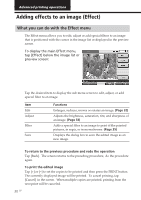Sony DPP-EX7 Operating Instructions - Page 29
Press the PRINT button., When printing ends and the print paper automatically emerges
 |
View all Sony DPP-EX7 manuals
Add to My Manuals
Save this manual to your list of manuals |
Page 29 highlights
Basic printing operations When you select the ALL printing mode, all the images in the image list are displayed with yellow backgrounds. When you select the DPOF printing mode, only the preset images with the print mark are displayed with yellow background. When you select DPOF. 5 Press the PRINT button. Printing starts. When you select the ALL printing mode, all the images in the "Memory Stick" or PC card are printed one by one in the order of their image numbers. When you select the DPOF printing mode, all the DPOF preset images are printed in the order they were displayed. Note When you select the ALL printing mode, the print quantity is automatically set to one copy and you cannot set the print quantity. To stop printing Tap [Cancel] on the screen. Printing will be canceled from the next print. 6 When printing ends and the print paper automatically emerges from the paper outlet, remove the printed paper from the printer. For notes during or after printing, see page 27. Tip Even if a smaller number of sheets of print paper than the print quantity are installed in the paper tray, you can proceed with printing. If a message appears, follow the instructions on the screen to replace the printing pack and proceed with printing. 29 GB