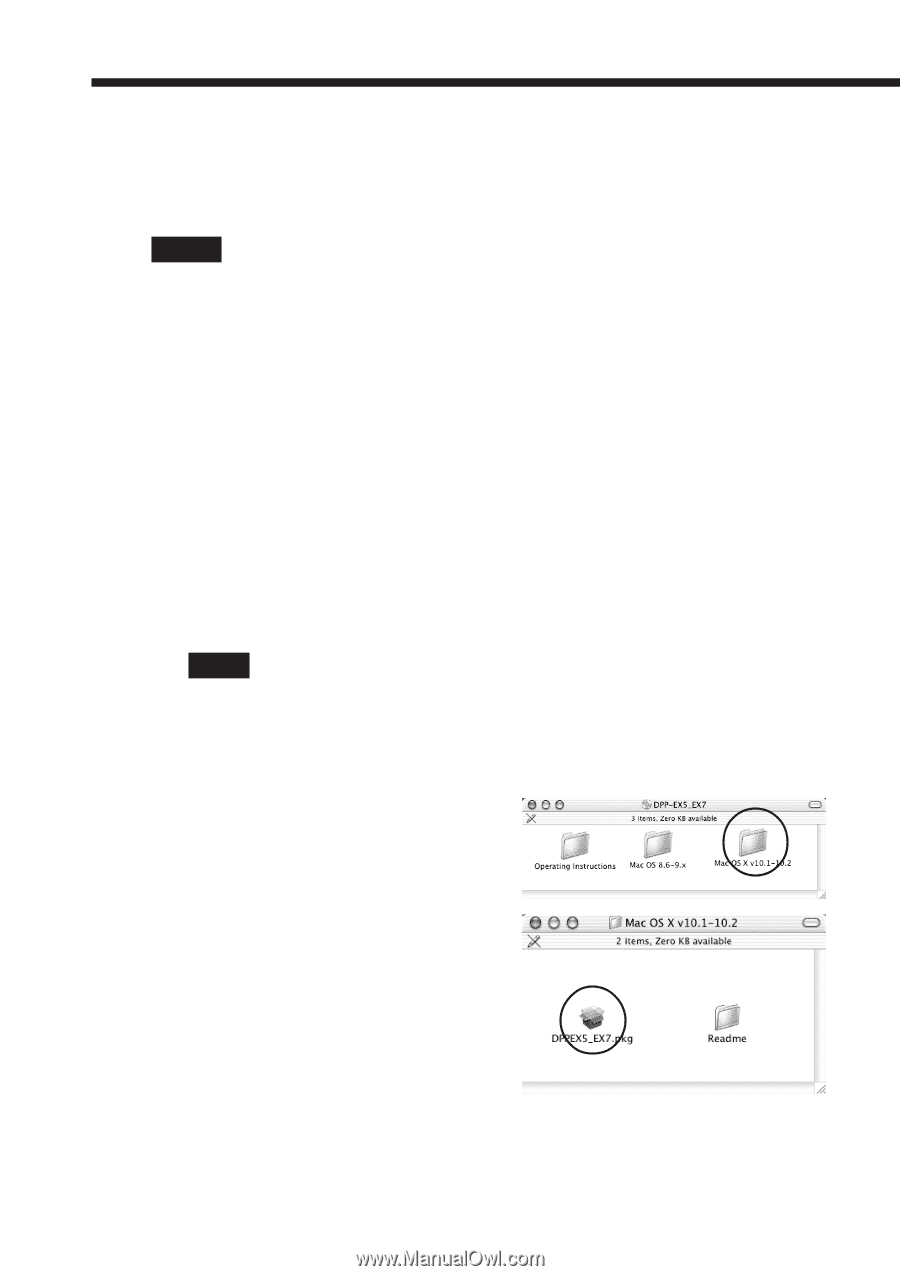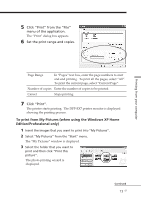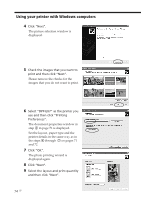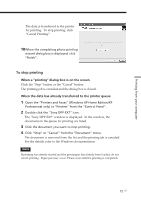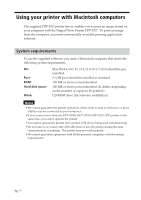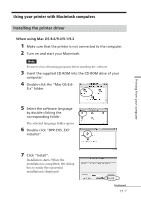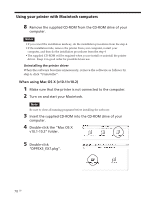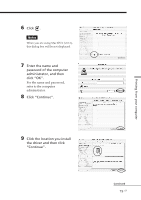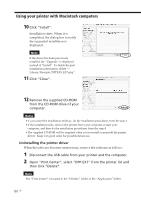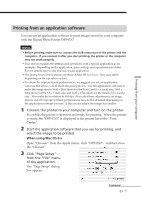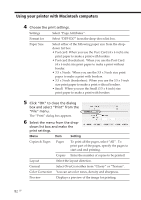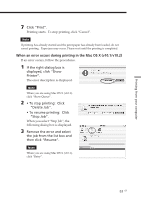Sony DPP-EX7 Operating Instructions - Page 78
When using Mac OS X v10.1/v10.2, Double-click the Mac OS X - driver mac
 |
View all Sony DPP-EX7 manuals
Add to My Manuals
Save this manual to your list of manuals |
Page 78 highlights
Using your printer with Macintosh computers 8 Remove the supplied CD-ROM from the CD-ROM drive of your computer. Notes • If you cancel the installation midway, do the installation procedures from the step 4. • If the installation fails, remove the printer from your computer, restart your computer, and then do the installation procedures from the step 4 • The supplied CD-ROM will be required when you re-install or uninstall the printer driver. Keep it in good order for possible future use. Uninstalling the printer driver When the software becomes unnecessary, remove the software as follows: In step 6, click "Uninstaller". When using Mac OS X (v10.1/v10.2) 1 Make sure that the printer is not connected to the computer. 2 Turn on and start your Macintosh. Note Be sure to close all running programs before installing the software. 3 Insert the supplied CD-ROM into the CD-ROM drive of your computer. 4 Double-click the "Mac OS X v10.1-10.2" folder. 5 Double-click "DPPEX5_EX7.pkg". 78 GB