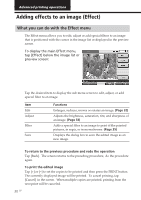Sony DPP-EX7 Operating Instructions - Page 35
Adding a special filter to an image, Tap [Back].
 |
View all Sony DPP-EX7 manuals
Add to My Manuals
Save this manual to your list of manuals |
Page 35 highlights
Adding a special filter to an image The Filter sub menu allows you to add a special effect to an image to print in monochrome, paint, or sepia tone. 1 Move the cursor to the desired image in the image list or tap it again to display its preview. 2 Tap [Effect]. The Effect menu is displayed (page 30). 3 Tap [Filter]. The Filter sub menu is displayed. Advanced printing operations 4 Tap a filter you want to add to an image. Items Paint Sepia Monochrome Normal Filters Makes the image look like a painted picture. Makes the image look like an old photograph with faded colors. Makes the image into a monochrome picture. Adds no filter to an image. Removes any added filter(s) and resets to the original image. Note The picture of the image being displayed on the screen may differ from that of the printed image. 5 Tap [Back]. The main Effect menu is displayed again. You can select another Effect sub menu, save or print the image, or exit the Effect menu (pages 30-31). 35 GB