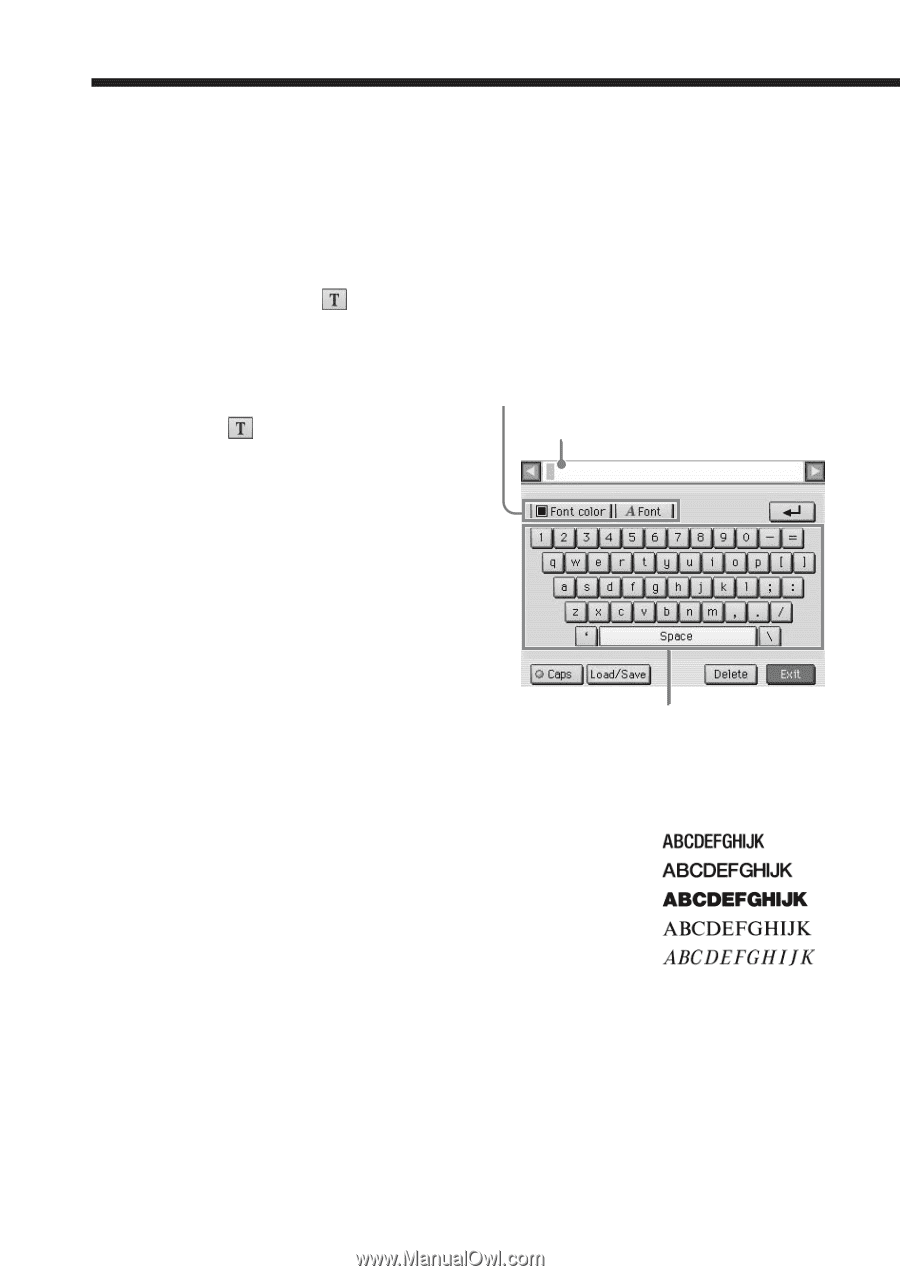Sony DPP-EX7 Operating Instructions - Page 50
Typing characters (), To select a capital letter, To select the font
 |
View all Sony DPP-EX7 manuals
Add to My Manuals
Save this manual to your list of manuals |
Page 50 highlights
Making various prints (Creative Print) 6 Tap [Enter]. The drawing you made is fixed and pasted to the preview. The Tool top screen is displayed. You can use another tool, print the created image, or save it (page 48). Typing characters ( ) You can use the type tool to input the maximum of 5 lines of characters to be pasted to the preview. Select color and font (5 fonts available) for 1 In the Tool screen (page 48), the characters. tap (Type tool). Or in a Character input box Creative Print preview screen, tap the character input area. The character input screen is displayed. 2 Tap the characters you want to input in the keyboard. The tapped characters are entered in the input box. x To select a capital letter Keyboard Tap [Caps] to display the capital characters keyboard. Then tap the desired character. To enter a small letter, tap [Caps] again. x To select the font The characters are input in the font displayed next to [Font]. To select a different font, tap [Font] until the desired font is displayed: x To select the color The characters are input in the color displayed in [Font color]. To select a different color, tap [Font color] to display the color selection screen. Then tap the desired color box. 50 GB