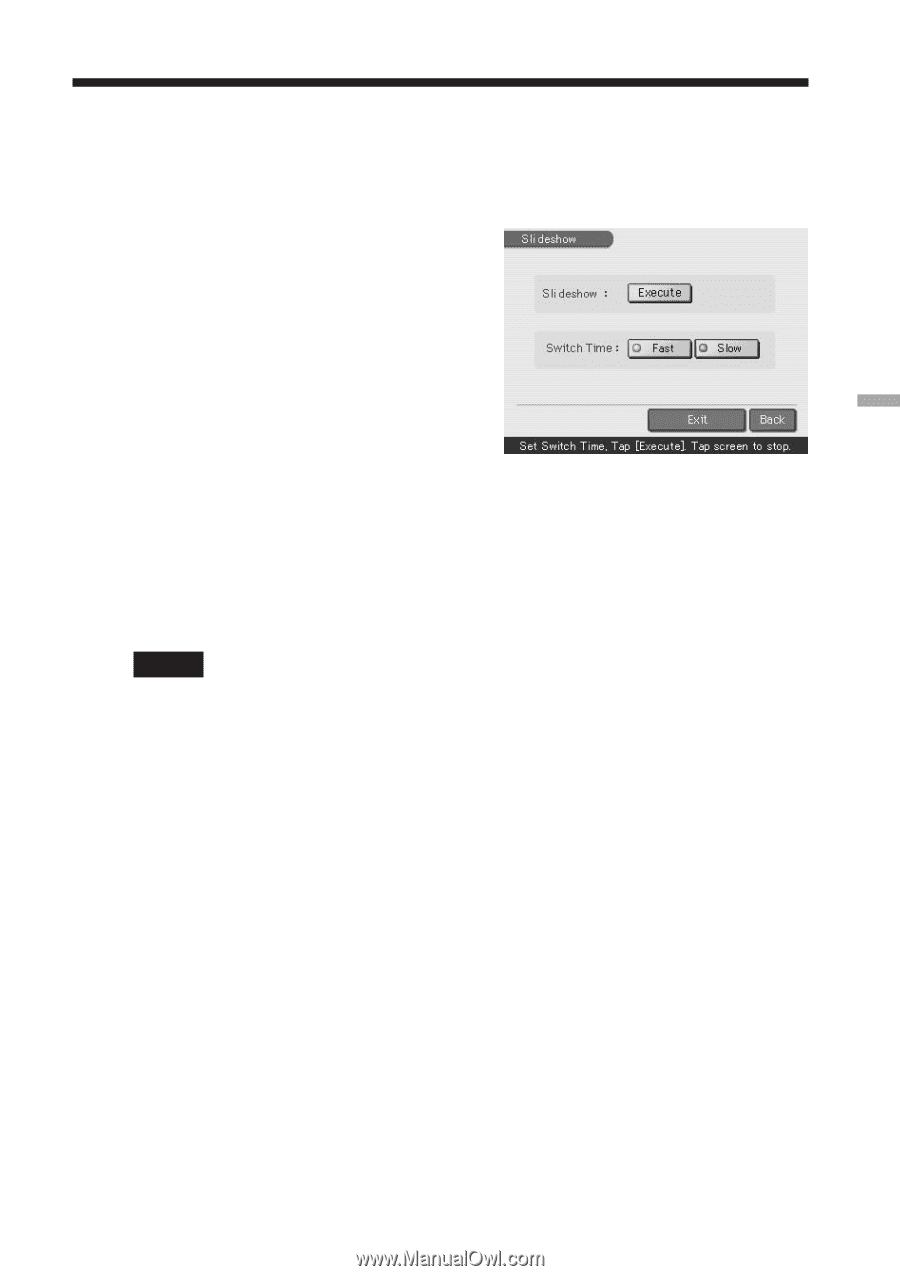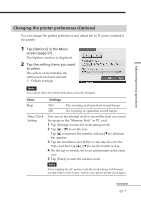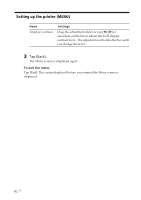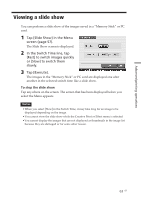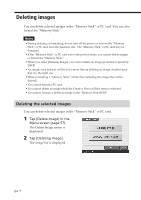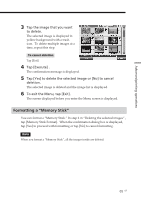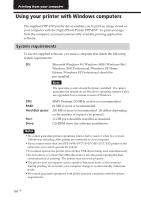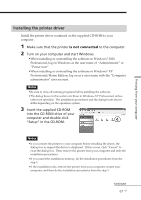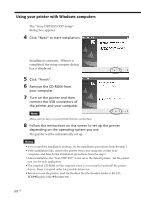Sony DPP-EX7 Operating Instructions - Page 63
Viewing a slide show, To stop the slide show
 |
View all Sony DPP-EX7 manuals
Add to My Manuals
Save this manual to your list of manuals |
Page 63 highlights
Advanced printing operations Viewing a slide show You can perform a slide show of the images saved in a "Memory Stick" or PC card. 1 Tap [Slide Show] in the Menu screen (page 57). The Slide Show screen is displayed. 2 In the Switch Time line, tap [Fast] to switch images quickly or [Slow] to switch them slowly. 3 Tap [Execute]. The images in the "Memory Stick" or PC card are displayed one after another in the selected switch time like a slide show. To stop the slide show Tap anywhere on the screen. The screen that has been displayed before you select the Menu appears. Notes •When you select [Slow] in the Switch Time, it may take long for an image to be displayed depending on the image. •You cannot view the slide show while the Creative Print or Effect menu is selected. •You cannot display the images that are not displayed as thumbnails in the image list because they are damaged or for some other reason. 63 GB