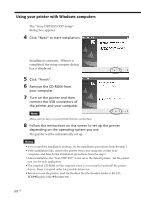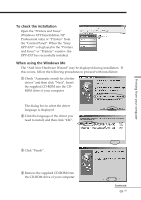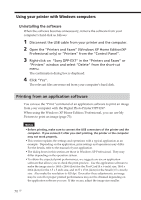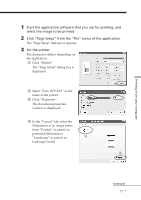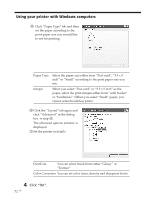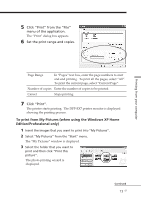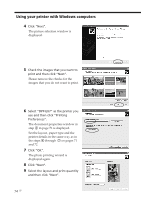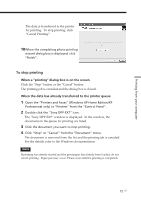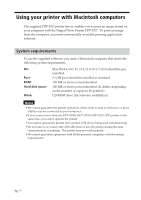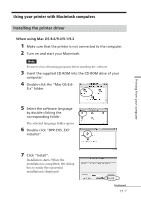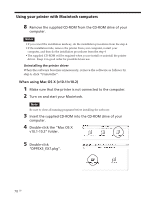Sony DPP-EX7 Operating Instructions - Page 73
To print from My Pictures when using the Windows XP Home, Edition/Professional only
 |
View all Sony DPP-EX7 manuals
Add to My Manuals
Save this manual to your list of manuals |
Page 73 highlights
5 Click "Print" from the "File" menu of the application. The "Print" dialog box appears. 6 Set the print range and copies. Printing from your computer Page Range In "Pages" text box, enter the page numbers to start and end printing. To print all the pages, select "All". To print the current page, select "Current Page". Number of copies Enter the number of copies to be printed. Cancel Stops printing. 7 Click "Print". The printer starts printing. The DPP-EX7 printer monitor is displayed showing the printing process. To print from My Pictures (when using the Windows XP Home Edition/Professional only) 1 Insert the images that you want to print into "My Pictures". 2 Select "My Pictures" from the "Start" menu. The "My Pictures" window is displayed. 3 Select the folder that you want to print and then click "Print this picture". The photo printing wizard is displayed. Continued 73 GB