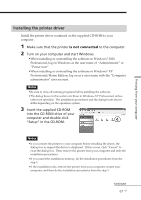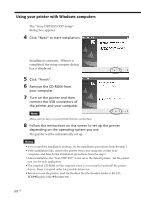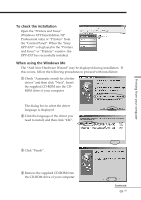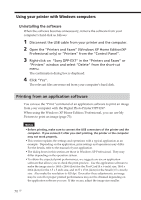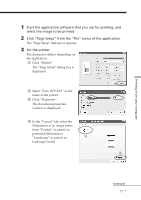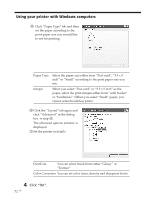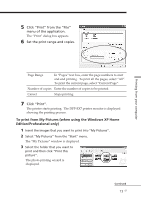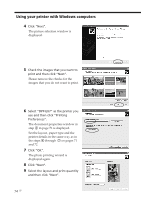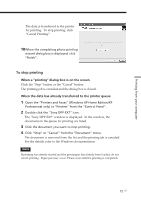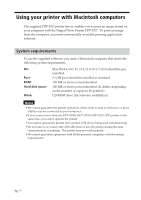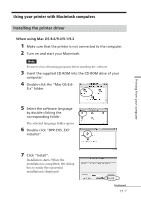Sony DPP-EX7 Operating Instructions - Page 72
Click OK., Paper Type
 |
View all Sony DPP-EX7 manuals
Add to My Manuals
Save this manual to your list of manuals |
Page 72 highlights
Using your printer with Windows computers 5 Click "Paper Type" tab and then set the paper according to the print paper size you would like to use for printing. Paper Type margin Select the paper size either from "Post card", "3.5 x 5 inch" or "Small" according to the print paper size you use. When you select "Post card" or "3.5 x 5 inch" as the paper, select the print margin either from "with border" or "borderless". (When you select "Small" paper, you cannot select borderless print.) 6 Click the "Layout" tab again and click "Advanced" in the dialog box in step 4. The advanced options window is displayed. 7 Set the printer in details: OverCoat You can select finish from either "Glossy" or "Texture". Color Correction You can set color tones, density and sharpness levels. 4 Click "OK". 72 GB