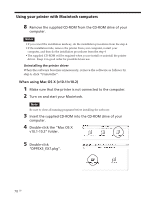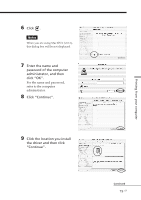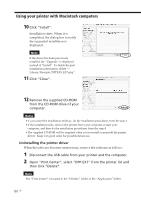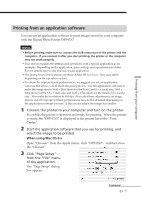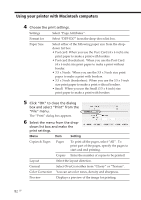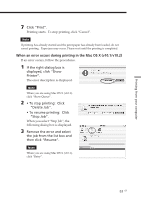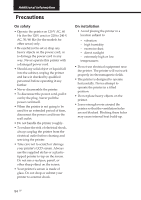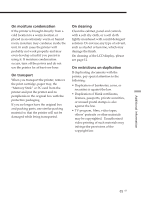Sony DPP-EX7 Operating Instructions - Page 83
When an error occurs during printing in the Mac OS X v10.1/v10.2, Stop Job.
 |
View all Sony DPP-EX7 manuals
Add to My Manuals
Save this manual to your list of manuals |
Page 83 highlights
Printing from your computer 7 Click "Print". Printing starts. To stop printing, click "Cancel". Note If printing has already started and the print paper has already been loaded, do not cancel printing. Paper jam may occur. Please wait until the printing is completed. When an error occurs during printing in the Mac OS X (v10.1/v10.2) If an error occurs, follow the procedures. 1 If the right dialog box is displayed, click "Show Printer". The error description is displayed. Note When you are using Mac OS X (v10.1), click "Show Queue". 2 • To stop printing: Click "Delete Job". • To resume printing: Click "Stop Job". When you select "Stop Job", the following dialog box is displayed. 3 Remove the error and select the job from the list box and then click "Resume". Note When you are using Mac OS X (v10.1), click "Retry". 83 GB