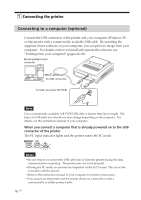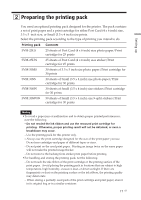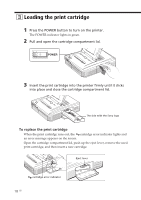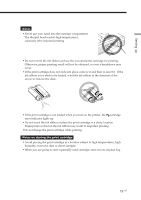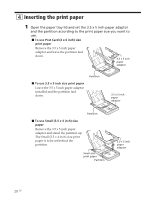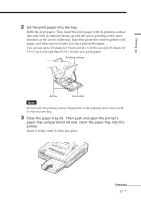Sony DPP-EX7 Operating Instructions - Page 21
paper tray compartment lid and, insert the paper tray into - printer paper
 |
View all Sony DPP-EX7 manuals
Add to My Manuals
Save this manual to your list of manuals |
Page 21 highlights
Setting up 2 Set the print paper into the tray. Riffle the print paper. Then insert the print paper with its printing surface (the side with no imprint) facing up and the arrow pointing in the same direction as the arrow in the tray. Insert the protective sheet together with paper, and then remove it after you have placed the paper. You can set up to 25 sheets for Post Card (4 x 6 inch) size and 30 sheets for 3.5 x 5 inch size and Small (3.5 x 4 inch) size print paper. Printing surface Arrow Front side Note Do not touch the printing surface. Fingerprints on the printing surface may result in imperfect printing. 3 Close the paper tray lid. Then push and open the printer's paper tray compartment lid and insert the paper tray into the printer. Insert it firmly until it clicks into place. Continued 21 GB