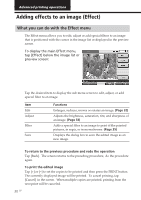Sony DPP-EX7 Operating Instructions - Page 34
Items, Procedures, Drag the slider upwards or downwards, or tap the upper or, lower part or
 |
View all Sony DPP-EX7 manuals
Add to My Manuals
Save this manual to your list of manuals |
Page 34 highlights
Adding effects to an image (Effect) 5 Drag the slider upwards or downwards, or tap the upper or lower part or [V]/[v] on the scroll bar repeatedly to adjust the image. Items Brightness Saturation Tint Sharpness Procedures Move the slider upwards to brighten the image or downwards to darken the image. Move the slider upwards to deepen the colors of the image or downwards to lighten the colors of the image. Move the slider upwards to make the image reddish or downward to make the image bluish. Move the slider upwards to sharpen the outlines of the image or downwards to weaken the outlines of the image. Note The picture quality of the image being displayed on the screen may differ from that of the printed image. 6 Tap [Back] . The Adjustment sub menu is displayed again. You can select another adjustment item to proceed with further adjustments. 7 Tap [Back]. The main Effect menu is displayed again. You can select another Effect sub menu, save or print the image, or exit the Effect menu (pages 30-31). 34 GB