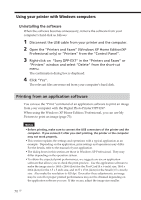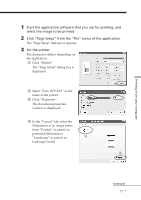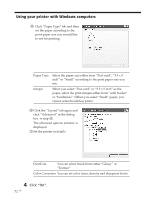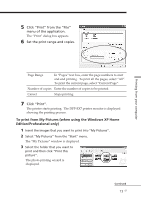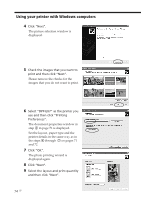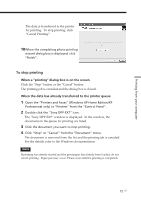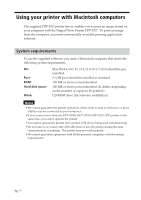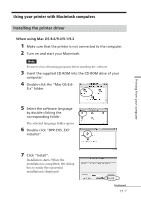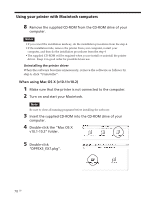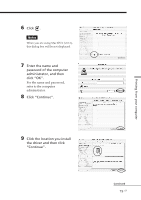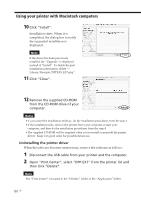Sony DPP-EX7 Operating Instructions - Page 75
To stop printing, When a printing dialog box is on the screen
 |
View all Sony DPP-EX7 manuals
Add to My Manuals
Save this manual to your list of manuals |
Page 75 highlights
Printing from your computer The data is transferred to the printer for printing. To stop printing, click "Cancel Printing". 10When the completing photo printing wizard dialog box is displayed, click "Finish". To stop printing When a "printing" dialog box is on the screen Click the "Stop" button or the "Cancel" button. The printing job is canceled and the dialog box is closed. When the data has already transferred to the printer queue 1 Open the "Printers and Faxes" (Windows XP Home Edition/XP Professional only) or "Printers" from the "Control Panel". 2 Double-click the "Sony DPP-EX7" icon. The "Sony DPP-EX7" window is displayed. In the window, the documents in the queue for printing are listed. 3 Click the document you want to stop printing. 4 Click "Stop" or "Cancel" from the "Document" menu. The document is removed from the list and the printing job is canceled. For the details, refer to the Windows documentation. Note If printing has already started and the print paper has already been loaded, do not cancel printing. Paper jam may occur. Please wait until the printing is completed. 75 GB