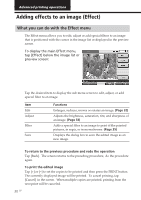Sony DPP-EX7 Operating Instructions - Page 31
To save the image with the selected effects, To change the printer settings midway
 |
View all Sony DPP-EX7 manuals
Add to My Manuals
Save this manual to your list of manuals |
Page 31 highlights
Advanced printing operations To save the image with the selected effects You can save the edited image as a new image in the "Memory Stick" or PC card. The original image remains as it is. 1 Tap [Save]. A dialog box to choose the destination where you save an image either from "Memory Stick" or PC card is displayed. 2 Tap the desired media to save an image. The edited image is saved as a new image with a new image number. When saving completes, the new image number is displayed. 3 Tap [OK]. The image is saved in JPEG format without regards to the original image file format. To change the printer settings midway Tap [Menu]. The Menu screen is displayed and you can change the printer settings (page 57). To exit the Effect menu Tap [Exit]. When you have edited an image, the confirmation dialog box for saving the image is displayed. Tap [Yes] to proceed with the saving procedures mentioned above or [No] to abandon edition and exit the Effect menu. Tap [Cancel] to return to the Effect menu. Notes •It may take longer to process an edited image after you press the PRINT button. •Do not remove the "Memory Stick" or PC card while in the Effect mode. If you do, the Effect mode ends forcibly and any editing you have done is canceled. •While saving the image, do not turn off the power or remove the "Memory Stick" or PC card from the insertion slot. The "Memory Stick" or PC card may be damaged. •If the "Memory Stick" or PC card is in write protect status, you cannot save an image in the "Memory Stick" or PC card. •If an extremely oblong image is edited, margins may appear in the upper or bottom parts of the image. • For the "Memory Stick", see page 86. For the PC card, see page 89. 31 GB