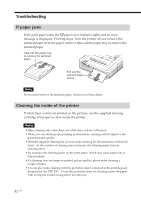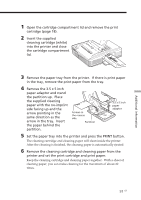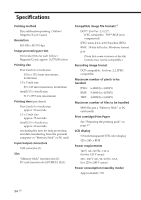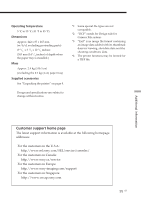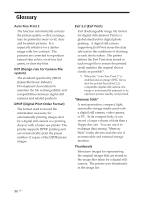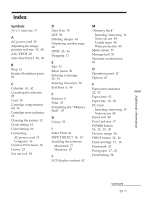Sony DPP-EX7 Operating Instructions - Page 92
If paper jams, Cleaning the inside of the printer, If the print paper jams, - print cartridge
 |
View all Sony DPP-EX7 manuals
Add to My Manuals
Save this manual to your list of manuals |
Page 92 highlights
Troubleshooting If paper jams If the print paper jams, the paper error indicator lights and an error message is displayed. Printing stops. Turn the printer off and remove the jammed paper from the paper outlet or take out the paper tray to remove the jammed paper. Take out the paper tray to remove the jammed paper. Pull out the jammed paper slowly. Note If you cannot remove the jammed paper, contact your Sony dealer. Cleaning the inside of the printer If white lines or dots are printed on the pictures, use the supplied cleaning cartridge and paper to clean inside the printer. Notes •Make cleaning only when there are white lines or dots on the print. • When you can obtain proper printing performances, cleaning will not improve the printed picture quality. • With the supplied cleaning kit, you can make cleaning for the maximum of about 20 times. As the number of cleaning times increases, the cleaning paper loses its cleaning effect. • Do not place the cleaning paper on the print paper, which may cause paper jam or other troubles. • If a cleaning does not improve printed picture quality, please make cleaning a couple of times. • You can also make cleaning with the protective sheet contained in the printing pack designed for the DPP-EX7. To use the protective sheet for cleaning, insert the paper with its imprint surface facing down into the tray. 92 GB