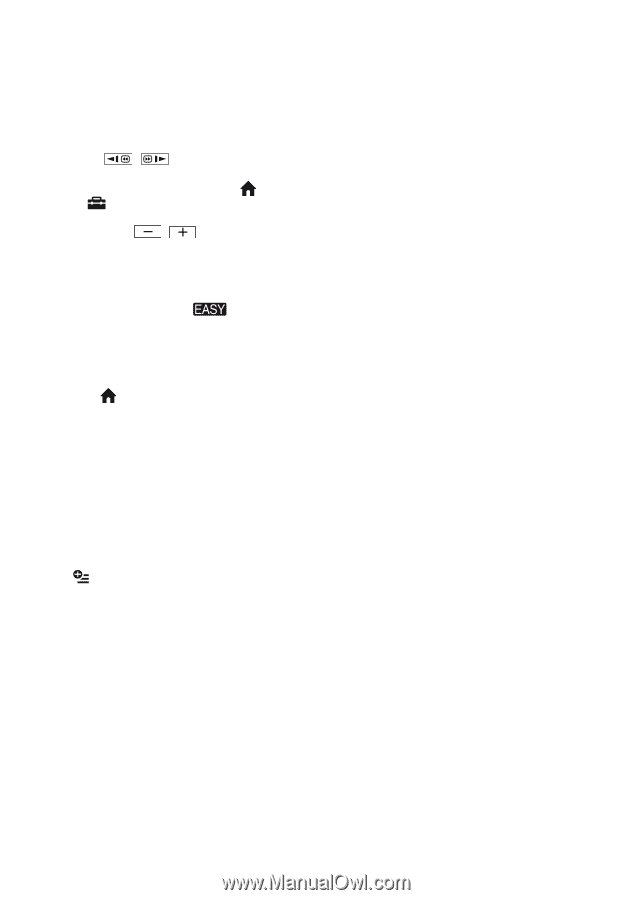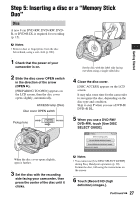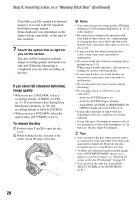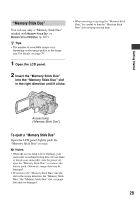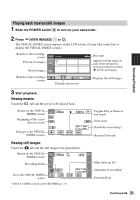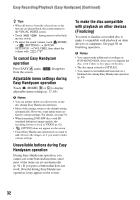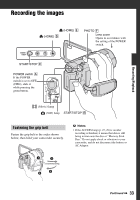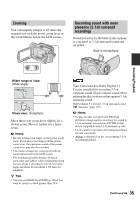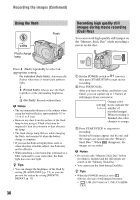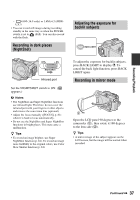Sony HDR UX5 Instruction Manual - Page 32
To cancel Easy Handycam, Easy Handycam operation
 |
UPC - 027242701434
View all Sony HDR UX5 manuals
Add to My Manuals
Save this manual to your list of manuals |
Page 32 highlights
Easy Recording/Playback (Easy Handycam) (Continued) z Tips • When all movies from the selected one to the last one are played back, the screen returns to the VISUAL INDEX screen. • Touch / movies slowly. during pause to play back • To adjust the sound volume, touch (HOME) t (SETTINGS) t [SOUND SETTINGS] t [VOLUME], then adjust the volume with /. To cancel Easy Handycam operation Press EASY A again. from the screen. disappears Adjustable menu settings during Easy Handycam operation Touch (HOME) B or C to display adjustable menu settings (p. 17, 65). b Notes • You can neither delete nor edit movies on the disc during Easy Handycam operation. • Most of the settings return to the default setting automatically. However, some menu items are fixed to certain settings. For details, see page 91. • When formatting DVD-RW discs with SD (standard definition) image quality, the recording format is fixed to VIDEO (p. 62). • (OPTION) does not appear on the screen. • Cancel Easy Handycam operation if you want to add effects to the images, or if you want to make various settings. Unavailable buttons during Easy Handycam operation During Easy Handycam operation, you cannot use some buttons/functions, since most of the items are set automatically (p. 91). If you press a button that does not work, [Invalid during Easy Handycam operation.] may appear on the screen. To make the disc compatible with playback on other devices (Finalizing) You need to finalize a recorded disc to make it compatible with playback on other devices or computers. See page 56 on finalizing operation. b Notes • You cannot make additional recordings on DVD-R/DVD+R DL discs once you finalize the disc, even if there is free space on the disc. • The disc menu is fixed to [STYLE1]. • You cannot record additional materials on a finalized disc during Easy Handycam operation (p. 64). 32