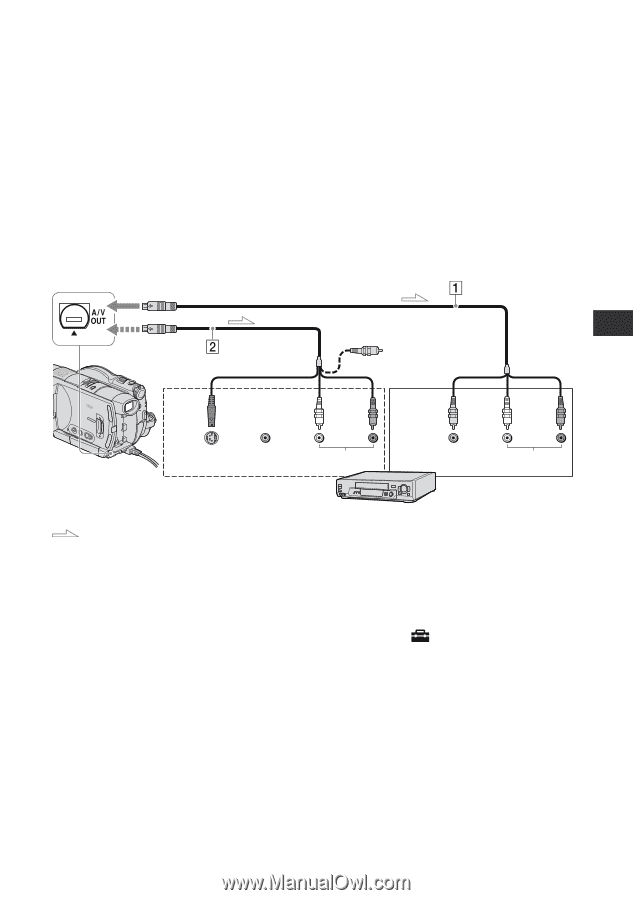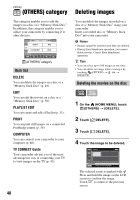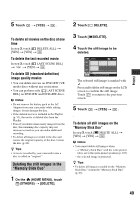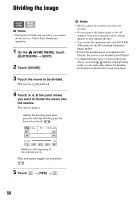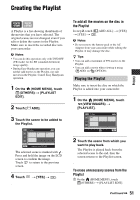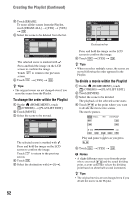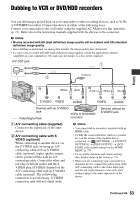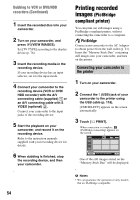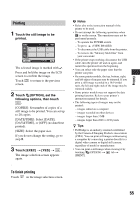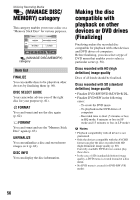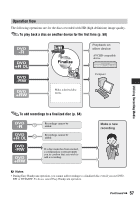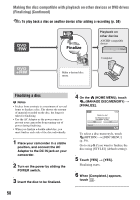Sony HDR UX5 Instruction Manual - Page 53
Dubbing to VCR or DVD/HDD recorders, A/V connecting cable supplied, VIDEO optional
 |
UPC - 027242701434
View all Sony HDR UX5 manuals
Add to My Manuals
Save this manual to your list of manuals |
Page 53 highlights
Dubbing to VCR or DVD/HDD recorders You can dub images played back on your camcorder to other recording devices, such as VCRs or DVD/HDD recorders. Connect the device in either of the following ways. Connect your camcorder to the wall outlet using the supplied AC Adaptor for this operation (p. 21). Refer also to the instruction manuals supplied with the devices to be connected. b Notes • Movies recorded with HD (high definition) image quality will be dubbed with SD (standard definition) image quality. • Since dubbing is performed via analog data transfer, the image quality may deteriorate. • To copy a disc recorded with HD (high definition) image quality, install the application software (supplied) on your computer (p. 88), and copy the images to a disc in the computer. A/V OUT jack Editing (Yellow) IN (White) (Red) IN (Yellow) (White) (Red) S VIDEO VIDEO AUDIO VIDEO AUDIO Devices with an S VIDEO jack VCRs or DVD/HDD : Video/Signal flow recorders Devices without an S VIDEO jack A A/V connecting cable (supplied) Connect to the input jack of the other device. B A/V connecting cable with S VIDEO (optional) When connecting to another device via the S VIDEO jack, by using an A/V connecting cable with an S VIDEO cable (optional), higher quality images can be produced than with an A/V connecting cable. Connect the white and red plug (left/right audio) and the S VIDEO plug (S VIDEO channel) of the A/V connecting cable with an S VIDEO cable (optional). The yellow plug connection is not necessary. S VIDEO connection only will not output audio. b Notes • You cannot dub to recorders connected with an HDMI cable. • To hide the screen indicators (such as a counter, etc.) on the screen of the monitor device connected, set (SETTINGS) t [OUTPUT SETTINGS] t [DISP OUTPUT] t [LCD PANEL] (the default setting) on the HOME MENU (p. 77). • To record the date/time and camera settings data, display them on the screen (p. 73). • When you are connecting your camcorder to a monaural device, connect the yellow plug of the A/V connecting cable to the video input jack, and the red (right channel) or the white (left channel) plug to the audio input jack on the device. Continued , 53