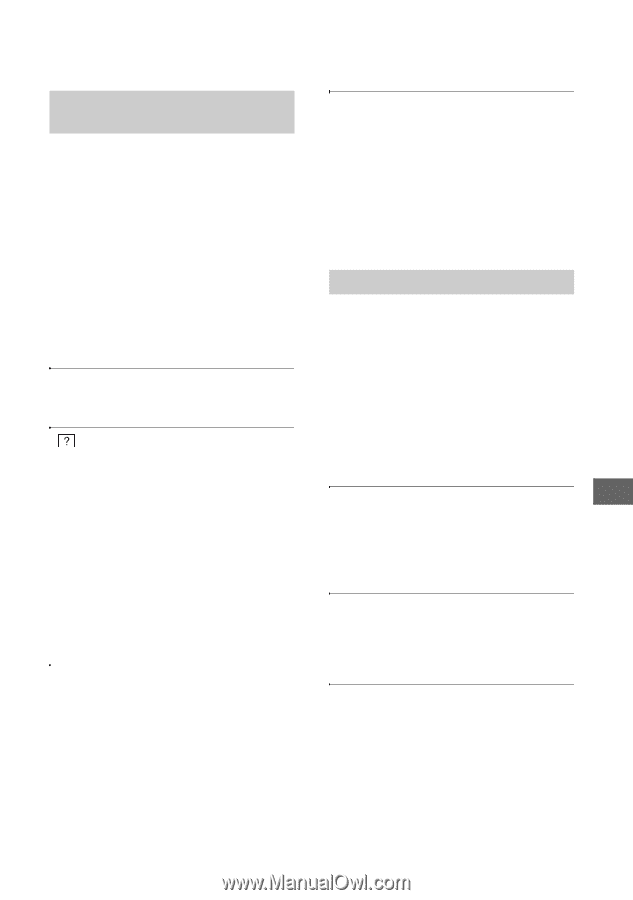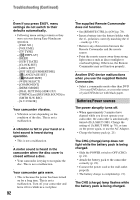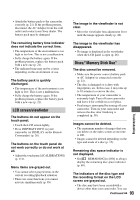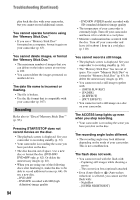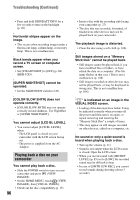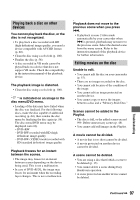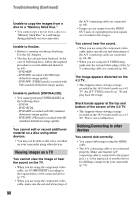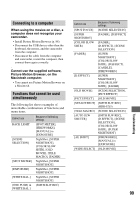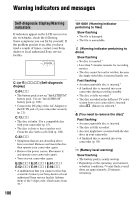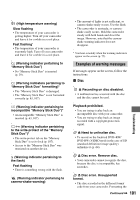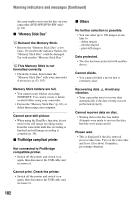Sony HDR UX5 Instruction Manual - Page 97
Playing back a disc on other, devices, Editing movies on the disc, previous scene when you press - avchd dvd handycam camcorder
 |
UPC - 027242701434
View all Sony HDR UX5 manuals
Add to My Manuals
Save this manual to your list of manuals |
Page 97 highlights
Playing back a disc on other devices You cannot play back the disc, or the disc is not recognized. • To play back a disc recorded with HD (high definition) image quality, you need a device compatible with AVCHD format (p. 60). • Clean the disc using a soft cloth (p. 106). • Finalize the disc (p. 56). • A disc recorded in VR mode cannot be played back on a device that does not support VR mode. Check the compatibility in the instruction manual of the playback device. The playback image is distorted. • Clean the disc using a soft cloth (p. 106). " " is indicated on an image in the disc menu/DVD menu. • Loading of the data may have failed when the disc was finalized. For the following discs, make the disc capable of additional recording (p. 64), then remake the disc menu by finalizing the disc again (p. 58). The disc menu/DVD menu may be displayed correctly. - DVD+RW - DVD-RW recorded with HD (high definition) image quality - DVD-RW (VIDEO mode) recorded with SD (standard definition) image quality Playback freezes for an instant between the scenes. • The image may freeze for an instant between scenes depending on the device being used. This is not a malfunction. • In case of DVD+R DL, the image may freeze for an instant when the recording layer changes. This is not a malfunction. Playback does not move to the previous scene when you press .. • If playback crosses 2 titles made automatically by your camcorder when . is pressed, playback may not move to the previous scene. Select the desired scene from the menu screen. Refer to the instruction manual of the playback device for further information. Editing movies on the disc Unable to edit. • You cannot edit the disc on your camcorder (p. 15). • There are no images recorded on the disc. • You cannot edit because of the condition of the image. • You cannot edit an image protected on another device. • You cannot copy or move the images between a disc and a "Memory Stick Duo." Scenes cannot be added in the Playlist. • The disc is full, or the added scenes exceed 999. Delete unnecessary scenes (p. 48). • You cannot add still images in the Playlist. A movie cannot be divided. • A movie that is too short cannot be divided. • A movie protected on another device cannot be divided. A scene cannot be deleted. • You are using a disc that forbids a scene to be deleted (p. 15). • You cannot delete a scene during Easy Handycam operation. • A scene protected on another device cannot be deleted. Troubleshooting Continued , 97