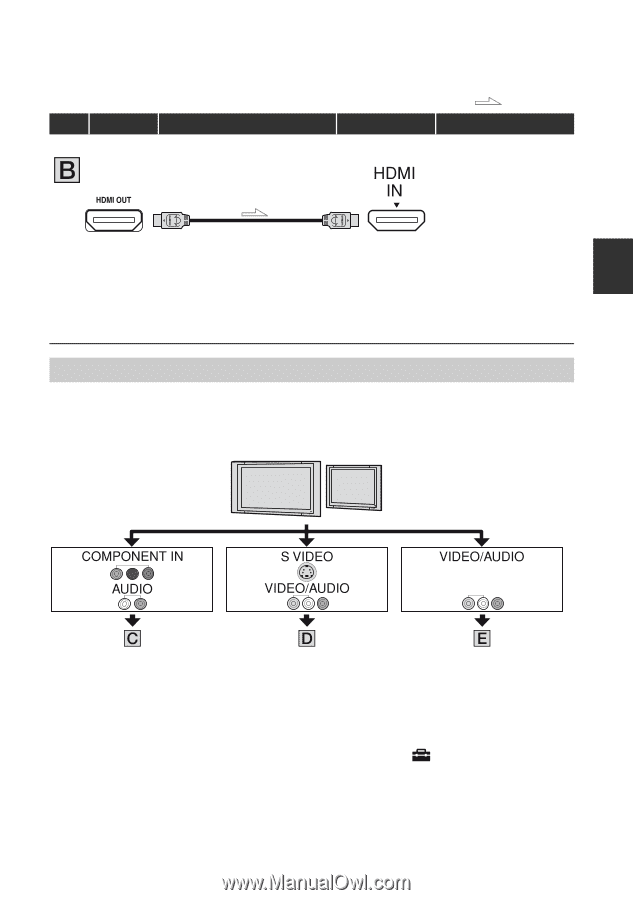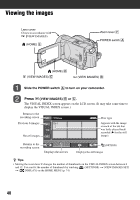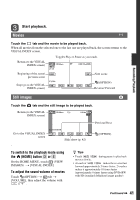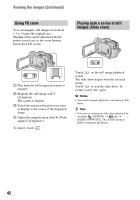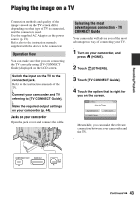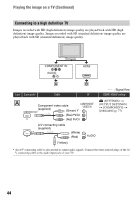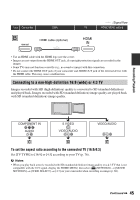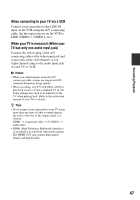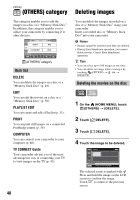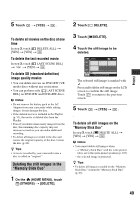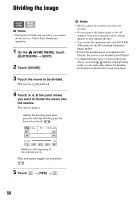Sony HDR UX5 Instruction Manual - Page 45
Connecting to a non-high-definition 16:9 wide or 4:3 TV
 |
UPC - 027242701434
View all Sony HDR UX5 manuals
Add to My Manuals
Save this manual to your list of manuals |
Page 45 highlights
Type Camcorder Cable HDMI cable (optional) : Signal flow TV HOME MENU setting • Use an HDMI cable with the HDMI logo (see the cover). • Images are not output from the HDMI OUT jack, if copyright protection signals are recorded in the images. • Some TVs may not function correctly (e.g., no sound or image) with this connection. • Do not connect the HDMI OUT jack of your camcorder and HDMI OUT jack of the external device with the HDMI cable. This may cause a malfunction. Connecting to a non-high-definition 16:9 (wide) or 4:3 TV Images recorded with HD (high definition) quality is converted to SD (standard definition) and played back. Images recorded with SD (standard definition) image quality are played back with SD (standard definition) image quality. Recording/Playback To set the aspect ratio according to the connected TV (16:9/4:3) Set [TV TYPE] to [16:9] or [4:3] according to your TV (p. 76). b Notes • When you play back a movie recorded with SD (standard definition) image quality on a 4:3 TV that is not compatible with the 16:9 signal, display the HOME MENU, then select (SETTINGS) t [MOVIE SETTINGS] t [WIDE SELECT] t [4:3] on your camcorder when recording an image (p. 68). Continued , 45