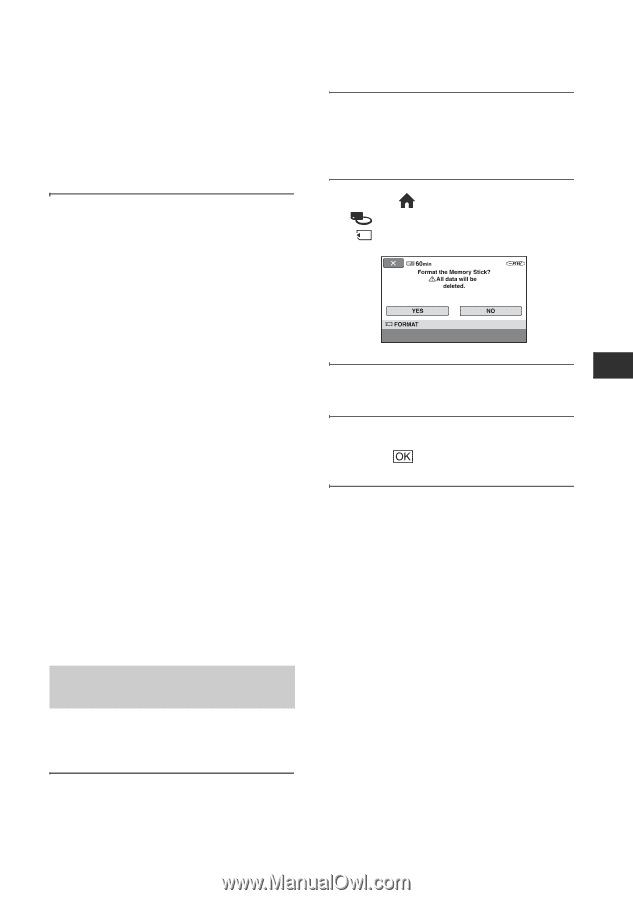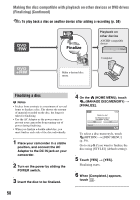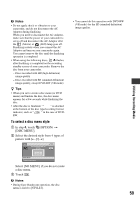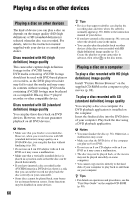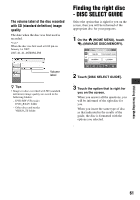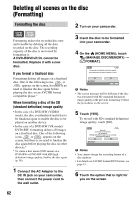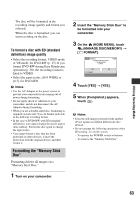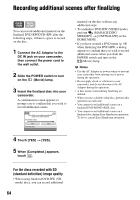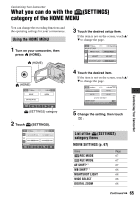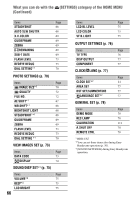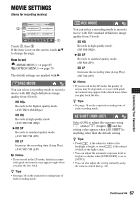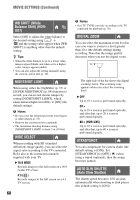Sony HDR UX5 Instruction Manual - Page 63
Formatting the Memory Stick, To format a disc with SD standard, definition image quality
 |
UPC - 027242701434
View all Sony HDR UX5 manuals
Add to My Manuals
Save this manual to your list of manuals |
Page 63 highlights
Utilizing Recording Media The disc will be formatted in the recording image quality and format you selected. When the disc is formatted, you can start recording on the disc. To format a disc with SD (standard definition) image quality • Select the recording format, VIDEO mode or VR mode, for DVD-RW (p. 15). If you format DVD-RW during Easy Handycam operation (p. 30), the recording format is fixed to VIDEO. • Select the aspect ratio, [16:9 WIDE] or [4:3], for DVD+RW. b Notes • Use the AC Adaptor as the power source to prevent your camcorder from running out of power during formatting. • Do not apply shock or vibration to your camcorder, and do not disconnect the AC Adaptor during formatting. • When you use a double-sided disc, formatting is required on each side. You can format each side in the different recording format. • In the case of DVD+RW with SD (standard definition), you cannot change the movie aspect ratio midway. Format the disc again to change the aspect ratio. • You cannot format a disc that has been protected on other devices. Cancel the protection with the original device, and then format it. Formatting the "Memory Stick Duo" Formatting deletes all images on a "Memory Stick Duo." 1 Turn on your camcorder. 2 Insert the "Memory Stick Duo" to be formatted into your camcorder. 3 On the (HOME MENU), touch (MANAGE DISC/MEMORY) t [ FORMAT]. 4 Touch [YES] t [YES]. 5 When [Completed.] appears, touch . b Notes • Even the still images protected with another device against accidental deletion are also deleted. • Do not attempt the following operations when [Executing...] is on the screen: - To operate the POWER switch or buttons - To remove the "Memory Stick Duo" 63