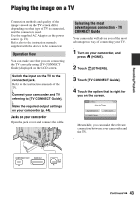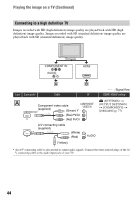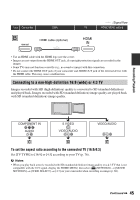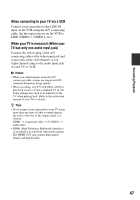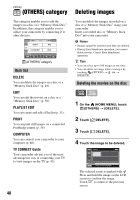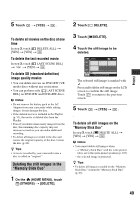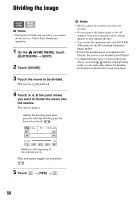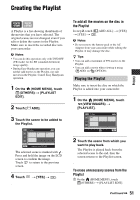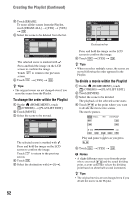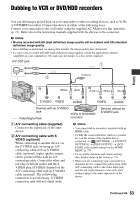Sony HDR UX5 Instruction Manual - Page 48
Editing, (OTHERS) category, Deleting images, Item list, Deleting the movies on the disc - handycam
 |
UPC - 027242701434
View all Sony HDR UX5 manuals
Add to My Manuals
Save this manual to your list of manuals |
Page 48 highlights
Editing (OTHERS) category This category enables you to edit the images on a disc or a "Memory Stick Duo." In addition, this category enables you to utilize your camcorder by connecting it to other devices. (OTHERS) category Item list DELETE You can delete the images on a disc or a "Memory Stick Duo" (p. 48). EDIT You can edit the movies on a disc or a "Memory Stick Duo" (p. 50). PLAYLIST EDIT You can create and edit a Playlist (p. 51). PRINT You can print still images on a connected PictBridge printer (p. 54). COMPUTER You can connect your camcorder to your computer (p. 86). TV CONNECT Guide Your camcorder advises you of the most advantageous way of connecting your TV to view images on the TV (p. 43). Deleting images You can delete the images recorded on a disc or a "Memory Stick Duo" using your camcorder. Insert a recorded disc or "Memory Stick Duo" into your camcorder. b Notes • Images cannot be restored once they are deleted. • During Easy Handycam operation, you cannot delete movies. Cancel Easy Handycam operation. z Tips • You can select up to 100 images at one time. • You can delete an image when viewing it by touching (OPTION) t tab t [DELETE]. Deleting the movies on the disc 1 On the (HOME MENU), touch (OTHERS) t [DELETE]. 2 Touch [ DELETE]. 3 Touch [ DELETE]. 4 Touch the image to be deleted. The selected scene is marked with . Press and hold the image on the LCD screen to confirm the image. Touch to return to the previous screen. 48