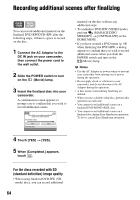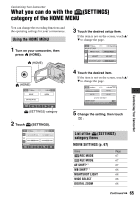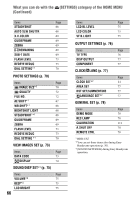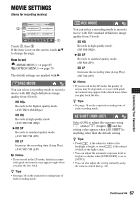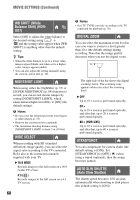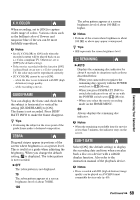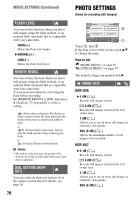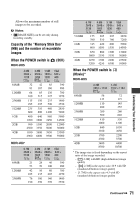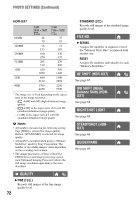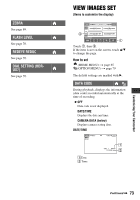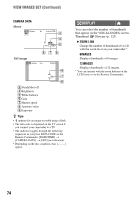Sony HDR UX5 Instruction Manual - Page 69
X.V.COLOR, GUIDEFRAME, ZEBRA, REMAINING, SUB-T DATE, Customizing Your Camcorder
 |
UPC - 027242701434
View all Sony HDR UX5 manuals
Add to My Manuals
Save this manual to your list of manuals |
Page 69 highlights
X.V.COLOR When recording, set to [ON] to capture wider range of colors. Various colors such as the brilliant color of flowers and turquoise blue of the sea can be more faithfully reproduced. b Notes • Set [X.V.COLOR] to [ON] only when the recorded content will be played back on an x.v.Color-compliant TV. Otherwise, set to [OFF] (the default setting). • If the movies recorded with this function [ON] is played back on an non-x.v.Color-compliant TV, the color may not be reproduced correctly. • [X.V.COLOR] cannot be set to [ON]: - when the disc is not formatted with HD (high definition) image quality. - while recording a movie. GUIDEFRAME You can display the frame and check that the subject is horizontal or vertical by setting [GUIDEFRAME] to [ON]. The frame is not recorded. Press DISP/ BATT INFO to make the frame disappear. z Tips • Positioning the subject at the cross point of the guide frame makes a balanced composition. ZEBRA Diagonal stripes appear in portions of the screen where brightness is at a preset level. This is useful as a guide when adjusting the brightness. When you change the default setting, is displayed. The zebra pattern is not recorded. B OFF The zebra pattern is not displayed. 70 The zebra pattern appears at a screen brightness level of about 70 IRE. 100 The zebra pattern appears at a screen brightness level of about 100 IRE or higher. b Notes • Portions of the screen where brightness is about 100 IRE or above may appear overexposed. z Tips • IRE represents the screen brightness level. REMAINING B AUTO Displays the remaining disc indicator for about 8 seconds in situations such as those described below. - When your camcorder recognizes the remaining disc capacity with the POWER switch set to (Movie). - When you press DISP/BATT INFO to switch the indicator from off to on with the POWER switch set to (Movie). - When you select the movie recording mode on the HOME MENU. ON Always displays the remaining disc indicator. b Notes • When the remaining recordable time for movies is less than 5 minutes, the indicator stays on the screen. SUB-T DATE Select [ON] (the default setting) to display the recording date and time when you play back a disc on a device with a subtitle display function. Also refer to the instruction manual of the playback device. b Notes • Discs recorded with HD (high definition) image quality can be played on AVCHD format compatible devices only (p. 60). Continued , 69 Customizing Your Camcorder